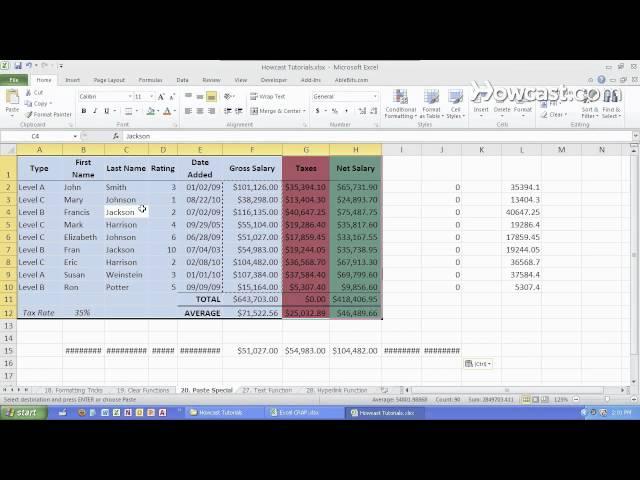
How to Use Paste Special | Microsoft Excel
Hi, my name is Shir and I'm the founder and CEO of shirconsulting.com where we focus on converting the existing data from your business into massive savings and extraordinary profits. Today we're going to learn the basics of Excel. Let's get started.
So now that you know how to do a regular COPY and PASTE, let's take it to the next level with PASTE SPECIAL. First thing we're going to do is select the data we want to COPY, we're going to do CTRL+C and we're going to do - instead of a regular CTRL+V PASTE - we're going to do CTRL and ALT and V which brings us to PASTE SPECIAL. We have a whole bunch of options here. I'm going to give you the most valuable ones which are Formulas, Values, and then we're going to do Paste Link and Transpose. You can check out each one of these and see what they do on your own. And there'll actually pretty cool.
For now, let's go through Formulas. If I choose Formulas what happens is instead of PASTING the entire contents and Formatting, it just takes the Formulas. So now I have this exact same Formula that was in here but I have it over here with a Reference change which we'll go over later.
Let's take another example and we'll go instead of just the Formulas, let's take the Values. I'm going to do CTRL+ALT+V and I'm going to PASTE only the Values. And that brings us just these numbers. I'm going to hit ESC to get out this. So as you see there's no formatting whatsoever with this which is pretty useful if you want to take these numbers which are actually Formulas and use the Values somewhere else.
Next, we'll do some Transposing. We'll copy this information over here and we're going to click our desired PASTE spot - CTRL+ALT+V - and Transpose a horizontal arrangement as opposed to a vertical one. I'm going to expand the selection and AUTOFIT the COLUMN widths so we can see all the numbers. I'm going to hit ESC to get out of that. So if you have a huge list of vertical numbers that you want to make horizontal or vice versa, you can use the Transpose option. You can do the same thing here. Copy this and if I want it to be vertical I click anywhere else - CTRL+ATL+V - and I hit Transpose. I can also use the ALT+E to get to this shortcut and then I can hit OK or press enter on the keyboard which brings me to the vertical list.
Last but not least let's do - I'm going to ESC out of this - last but not least let's do the PASTE LINK. I'm going to take all this information over here. Copy it. Move to a completely different WORKSHEET. Do a PASTE SPECIAL and I'm going to PASTE the LINK. So now what's going to happen is not only are these numbers here but there also linked back to the previous WORKSHEET.
So if I change a number here from 101 to a bunch of 9's that will show here as well. So it's linked together. And those are some things you can use PASTE SPECIAL for in EXCEL.
Тэги:
#excel #excel_format #excel_forms #excel_formulas #excel_function #excel_text #excel_tutorial #what_is_excelКомментарии:

Thank you so much, it's still usable in 2023. Very short, compact and complete clip!!
Ответить
Great video
Ответить
Wonderful! Thank you very much! 🙂
Ответить
Thank you!
Ответить
Does a paste special exist to paste the formula & formatting? the formula fx changes though... i want it same exact (text), as where its copied from.
Ответить
Thanks for the tips! I agree Formulas and Values are the primary uses for Paste Special, I also use Formats quite a bit to make sure tables stay neat and tidy
Ответить
Thank you
Ответить
What a fantastic, informative video. Thank you!!
Ответить
Just double click on values radio, no need to click on OK button, saves time of moving the mouse cursor to the OK button
Ответить
I want to paste values only in my source format like i was doing in excel 2007 by using paste option "Match Destination format".
But this option is not appearing in excel 2016.
Could u pls show where it is available?

How can we copy selected (only visible) data from a filtered sheet to another sheet?
Ответить
not hwat it looks like in newer office versions
Ответить
SIR PLESE SEND ME EXCLE DATA SO I CAN PRATICAL
Ответить
Thank you
Ответить
Much appreciated! Many thanks
Ответить
This is great! Thank you!
Ответить
Why does paste values fail when you hit enter after pasting values? Pressing esc is clumsy and counterintuitive.
Ответить
Very helpful
Thank you











![[FREE] Dei V x Luar La L Type Beat - "EFECTIVO" [FREE] Dei V x Luar La L Type Beat - "EFECTIVO"](https://invideo.cc/img/upload/UWtIcVd2SFlaV0o.jpg)














