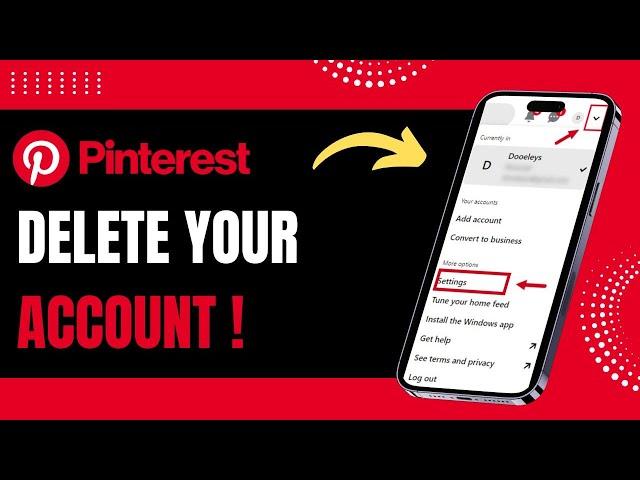
How to Delete Your Pinterest Account !
If you’re looking to delete your Pinterest account, this video explains the steps in a clear and straightforward manner. Whether you're looking to take a break from Pinterest or permanently remove your account, the process is quick and simple through the app. Deleting your account will remove all of your data, pins, boards, and profile from Pinterest. This video walks you through the necessary steps to ensure that your account is permanently deleted.
To begin, open the Pinterest app on your device. Once the app is launched, you'll notice the interface where you can navigate to different areas of your account. To access your profile, tap on the profile icon located at the bottom right corner of the screen. This will take you to your account page, where you’ll be able to manage your account settings.
Next, you’ll need to go to the “Account Management” section. Scroll through the options until you reach the bottom, where you’ll see an option called “Delete your data and account.” This is where you can initiate the process to permanently delete your Pinterest account. Once you tap on this option, you’ll be prompted with a button that says “Continue.” Tapping this button will lead to the next step, which asks for a reason why you’re leaving.
At this stage, you can choose any of the available options for your reason and then tap on “Send Email.” Pinterest will send a confirmation email to the registered address associated with your account. You’ll need to check your email and confirm the deletion by following the instructions provided in the email. Once confirmed, your account will be permanently deleted, and all your data will be removed from Pinterest.
It’s important to remember that this process is irreversible. If you decide to delete your Pinterest account, you won’t be able to recover your pins, boards, or any other information linked to the account. This video helps ensure you understand the steps clearly before proceeding with deletion. If you have any doubts or need more guidance, make sure to follow the instructions carefully to avoid any mistakes.
0:00 Introduction
0:06 Access profile settings
0:15 Go to account management
0:19 Scroll to find "delete your data and account"
0:24 Tap on delete and continue
0:30 Choose a reason and confirm
0:36 Account deletion email sent
0:43 Account successfully deleted
Hashtags:
#DeletePinterestAccount #PinterestHelp #PinterestSettings #AccountManagement #PinterestGuide #HowToDeletePinterest #PinterestAccountDeletion #SocialMediaGuide #PinterestTips #PermanentlyDeletePinterest
Social Links:
Facebook - https://www.facebook.com/ssktechin
Instagram - https://www.instagram.com/geekhowto/
Email - [email protected]
To begin, open the Pinterest app on your device. Once the app is launched, you'll notice the interface where you can navigate to different areas of your account. To access your profile, tap on the profile icon located at the bottom right corner of the screen. This will take you to your account page, where you’ll be able to manage your account settings.
Next, you’ll need to go to the “Account Management” section. Scroll through the options until you reach the bottom, where you’ll see an option called “Delete your data and account.” This is where you can initiate the process to permanently delete your Pinterest account. Once you tap on this option, you’ll be prompted with a button that says “Continue.” Tapping this button will lead to the next step, which asks for a reason why you’re leaving.
At this stage, you can choose any of the available options for your reason and then tap on “Send Email.” Pinterest will send a confirmation email to the registered address associated with your account. You’ll need to check your email and confirm the deletion by following the instructions provided in the email. Once confirmed, your account will be permanently deleted, and all your data will be removed from Pinterest.
It’s important to remember that this process is irreversible. If you decide to delete your Pinterest account, you won’t be able to recover your pins, boards, or any other information linked to the account. This video helps ensure you understand the steps clearly before proceeding with deletion. If you have any doubts or need more guidance, make sure to follow the instructions carefully to avoid any mistakes.
0:00 Introduction
0:06 Access profile settings
0:15 Go to account management
0:19 Scroll to find "delete your data and account"
0:24 Tap on delete and continue
0:30 Choose a reason and confirm
0:36 Account deletion email sent
0:43 Account successfully deleted
Hashtags:
#DeletePinterestAccount #PinterestHelp #PinterestSettings #AccountManagement #PinterestGuide #HowToDeletePinterest #PinterestAccountDeletion #SocialMediaGuide #PinterestTips #PermanentlyDeletePinterest
Social Links:
Facebook - https://www.facebook.com/ssktechin
Instagram - https://www.instagram.com/geekhowto/
Email - [email protected]
Тэги:
#how_to #delete_your_pinterest_account_permanently #delete_your_pinterest_account #delete_your_old_pinterest_account #delete_your_pinterest_business_account #delete_everything_on_your_pinterest_account #completely_delete_your_pinterest_account #delete_pinterest_account_permanently #pinterest #delete_pinterest_account #delete_pinterest #2025Комментарии:
SolidWorks Tutorial for beginners Exercise 1
CAD CAM TUTORIAL BY MAHTABALAM
How to Delete Your Pinterest Account !
App Guide - Tutorials Everyday
Spreadcheat Announcement Trailer
GameSpot Trailers
The 5 Critical Things Every Accounting Firm Must Do in 2025 to Stay Ahead
Value Pricing Academy
Advanced Omen Strategies To Make Enemies Surrender on Lotus!
CHARLATAN | Radiant Coach
▶️ Гражданская жена - Мелодрама | Фильмы и сериалы - Русские мелодрамы
Кинокомпания «Русское»
Is it over yet? #sacconejolys #shorts
Jonathan Joly
Елена и Дэймон поцелуй 5 сезон 22 серия
xTwendie Clock
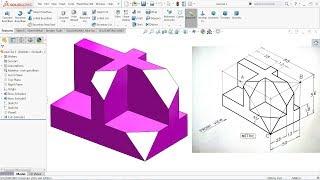
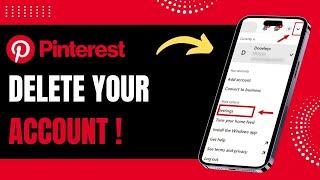
![[FREE] ЛИРИЧЕСКИЙ РЭП МИНУС l БИТ ДЛЯ РЭПА ЛИРИКА "Selyavi" 2024 Lyrical [FREE] ЛИРИЧЕСКИЙ РЭП МИНУС l БИТ ДЛЯ РЭПА ЛИРИКА "Selyavi" 2024 Lyrical](https://invideo.cc/img/upload/TV9mWDZ6Y3ZFd0U.jpg)























