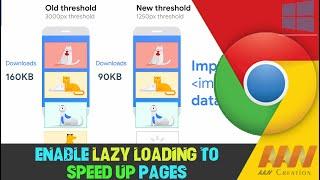How to Enable Lazy Loading to Speed Up Pages in Chrome Browser
Lazy loading is a technique that defers the loading of non-essential resources, such as images and iframes, until they are needed. This can significantly improve the page load time and overall browsing experience. By enabling lazy loading in Chrome, you can speed up page load times and reduce data usage. This guide will walk you through the steps to enable lazy loading in the Chrome browser.
Introduction
Lazy loading helps in optimizing web performance by loading only the necessary content initially and deferring the loading of off-screen elements. This is especially useful for pages with a lot of images or embedded videos, as it reduces the initial load time and bandwidth consumption.
Steps to Enable Lazy Loading in Chrome Browser
Step 01: Open Chrome Flags
Open Google Chrome on your device.
Type chrome://flags/ in the address bar and press Enter to access the experimental features page.
Step 02: Search for Lazy Loading
In the search bar at the top of the Flags page, type "lazy" to find the lazy loading settings.
Step 03: Enable Lazy Image Loading
Look for the "Enable lazy image loading" option in the search results.
Click the drop-down menu next to it and select "Enabled."
Step 04: Enable Lazy Frame Loading
Find the "Enable lazy frame loading" option.
Click the drop-down menu next to it and select "Enabled."
Step 05: Relaunch Chrome
After enabling both options, you will see a "Relaunch" button at the bottom of the page.
Click the "Relaunch" button to restart Chrome and apply the changes.
Additional Information
Benefits of Lazy Loading
Improved Performance: By loading only the visible content initially, lazy loading reduces the time it takes for a page to become interactive.
Reduced Data Usage: Deferring the loading of off-screen content helps in saving bandwidth, which is especially beneficial for users on limited data plans.
Enhanced User Experience: Faster load times and reduced resource usage lead to a smoother and more responsive browsing experience.
Considerations
Compatibility: While most modern websites support lazy loading, some older sites might not implement it correctly, leading to potential issues.
Testing: After enabling lazy loading, test it on various websites to ensure that content loads as expected. You can disable it if you encounter any issues.
Conclusion
Enabling lazy loading in the Chrome browser is a simple yet effective way to improve page load times and reduce data usage. By following the steps outlined above, you can enable lazy loading and enjoy a faster, more efficient browsing experience. This feature is particularly beneficial for pages with heavy content, such as images and videos, as it ensures that only the necessary resources are loaded initially.
Blog: http://www.aancreation.com/2024/07/how-to-enable-lazy-loading-to-speed-up.html
********** 👤Connect with Us: ******************
AAN Website: www.aancreation.com
MAKE DONATE: https://paypal.me/aancreationD
Facebook: https://www.facebook.com/AANCreationFan/
Twitter: https://twitter.com/AAN_Creation
********* // Other Great Resources: ***********
Gaming: https://www.youtube.com/c/AANGame
AAN: https://www.youtube.com/channel/UC5_T0dvWFu54NrYg_PlLjww
AAN Farm: https://www.youtube.com/c/AANOShamo
Introduction
Lazy loading helps in optimizing web performance by loading only the necessary content initially and deferring the loading of off-screen elements. This is especially useful for pages with a lot of images or embedded videos, as it reduces the initial load time and bandwidth consumption.
Steps to Enable Lazy Loading in Chrome Browser
Step 01: Open Chrome Flags
Open Google Chrome on your device.
Type chrome://flags/ in the address bar and press Enter to access the experimental features page.
Step 02: Search for Lazy Loading
In the search bar at the top of the Flags page, type "lazy" to find the lazy loading settings.
Step 03: Enable Lazy Image Loading
Look for the "Enable lazy image loading" option in the search results.
Click the drop-down menu next to it and select "Enabled."
Step 04: Enable Lazy Frame Loading
Find the "Enable lazy frame loading" option.
Click the drop-down menu next to it and select "Enabled."
Step 05: Relaunch Chrome
After enabling both options, you will see a "Relaunch" button at the bottom of the page.
Click the "Relaunch" button to restart Chrome and apply the changes.
Additional Information
Benefits of Lazy Loading
Improved Performance: By loading only the visible content initially, lazy loading reduces the time it takes for a page to become interactive.
Reduced Data Usage: Deferring the loading of off-screen content helps in saving bandwidth, which is especially beneficial for users on limited data plans.
Enhanced User Experience: Faster load times and reduced resource usage lead to a smoother and more responsive browsing experience.
Considerations
Compatibility: While most modern websites support lazy loading, some older sites might not implement it correctly, leading to potential issues.
Testing: After enabling lazy loading, test it on various websites to ensure that content loads as expected. You can disable it if you encounter any issues.
Conclusion
Enabling lazy loading in the Chrome browser is a simple yet effective way to improve page load times and reduce data usage. By following the steps outlined above, you can enable lazy loading and enjoy a faster, more efficient browsing experience. This feature is particularly beneficial for pages with heavy content, such as images and videos, as it ensures that only the necessary resources are loaded initially.
Blog: http://www.aancreation.com/2024/07/how-to-enable-lazy-loading-to-speed-up.html
********** 👤Connect with Us: ******************
AAN Website: www.aancreation.com
MAKE DONATE: https://paypal.me/aancreationD
Facebook: https://www.facebook.com/AANCreationFan/
Twitter: https://twitter.com/AAN_Creation
********* // Other Great Resources: ***********
Gaming: https://www.youtube.com/c/AANGame
AAN: https://www.youtube.com/channel/UC5_T0dvWFu54NrYg_PlLjww
AAN Farm: https://www.youtube.com/c/AANOShamo
Тэги:
#lazy_loading_images #how_to_speed_up_loading_time_in_google_chrome #lazy_loading #how_to #how_to_lazy_load_images #how_to_increase_website_loading_speed_in_wordpress #how_to_fix_webpage_is_loading_too_slow_in_google_chrome #how_to_test_image_lazy_loading_in_a_website #how_to_speed_up_loading_time_of_webpages #how_to_speed_up_websites_loading_time #how_to_speed_up_loading_time_of_webpage #how_to_implement_lazy_loading_images_? #how_to_speed_up_your_wordpress_websiteКомментарии:
How to Enable Lazy Loading to Speed Up Pages in Chrome Browser
AAN Creation - Tech
DON'T MARRY IGBO WOMEN( IMO STATE GIRLS MARRIAGE DILEMMA)...
Sandra Eguzoribe
Xiaomi 11T Pro IN-DEPTH Review 120W HYPER PHONE!
Frankie Tech
The Cost of Solar Panels (Complete expert breakdown)
The Solar Energy Channel by Paradise Energy
#26 شرح بالتفصيل عن خاصية linear gradient
Abdelrahman Gamal
Ушу Чан-Цюань 長拳, СССР, 1990
РОССИЙСКИЙ СОЮЗ ВОВИНАМ ВЬЕТ ВО ДАО
Mapo Cabbage Noodles (Jjambbong) :: Easy but incredibly delicious
매일맛나 delicious day
Installing SolidWorks 2023 on Windows 11
Become a CAD Engg.