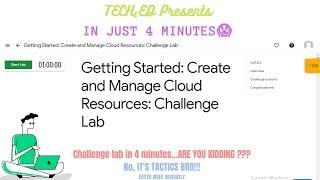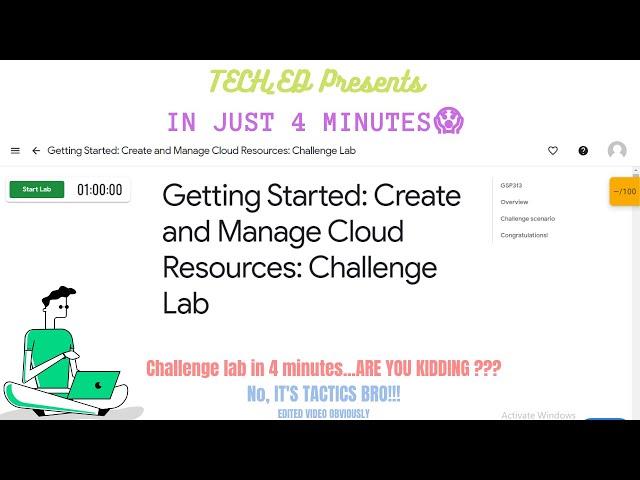
Challenge Lab : Create and Manage Cloud Resources (Qwiklabs GSP313 ) | TECH_ED (Check Description)
Hi everyone this is what you can see the change and confidence in me after that. Anyways in this lab we will see/learn how to create a Google Compute Engine virtual machine and understand zones, regions, and machine types.
Before you watch video :
0:25 - If you already know how to login.
1:25 - nucleus-jumphost VM Instance finally created.
1:29 - Checkpoint 1 cleared
1:44 - All notepad commands are given below.
2:17 - Coping commands from Kubernetes Lab.
2:59 - Taking help from "Set Up Network and HTTP Load Balancers" Lab.
4:09 - Running nginx web server
4:12 - 100 points 🥳
4:21 - Showing my new skill badge 😅
Where is the link?
https://google.qwiklabs.com/focuses/10258?parent=catalog
What you'll do?
+ Create an instance.
+ Create a 3 node Kubernetes cluster and run a simple service.
+ Create an HTTP(s) Load Balancer in front of two web servers.
What are the Prerequisites?
~Familiarity with standard Linux text editors such as vim, emacs, or nano will be helpful
What's special done by #teched ?
~ This might be the smallest video on this topic. So anyone who want to go through it can easily do it just by watching this video and saving his/her time.
For Task — 1
In task 1, it requires the user to create a Jumphost instance with the following parameters:
- Naming of the instance should be nucleus-jumphost
- The machine type should be f1-micro.
- Using the default image type (Debian Linux).
- Go to navigation menu == Compute Engine == VM Instance.
- Select the above parameters and click create.
✔ Wait for a second and then check your progress in the lab. You should see a green mark.
For Task — 2
In task 2, the lab requires the user to create a Kubernetes Service Cluster with the following parameters:
- Creating the cluster in the us-east1 region.
- Using the Docker container hello-app (`gcr.io/google-samples/hello-app:2.0`) as a place holder.
- Exposing the app on port 8080.
- Open the Cloud Shell and wait for it to be configured. Then run the following set of commands to create a kubernetes cluster.
gcloud config set compute/zone us-east1-b
gcloud container clusters create nucleus-jumphost-webserver1
gcloud container clusters get-credentials nucleus-jumphost-webserver1
kubectl create deployment hello-app --image=gcr.io/google-samples/hello-app:2.0
kubectl expose deployment hello-app --type=LoadBalancer --port 8080
kubectl get service
✔ The deployment takes time. You can check by running kubectl get service again to see if you get the green mark in the lab home page!
For Task 3
As the word limited is exceeding and commands contains "greater than/less than" symbols which YouTube not allows... :/
So checkout here - https://typed-assignment.blogspot.com/2020/10/create-and-manage-cloud-resources-tech-ed.html
Congratulations!!
At 4:21 you can see my skill badge :D
----------------------------------------------------------------------------
Hope you will also achieve this after understanding this. You can copy this description by watching this video in incognito or google Chrome as YouTube App doesn't allow for so, but if you still find it difficult here is the link https://typed-assignment.blogspot.com/2020/10/create-and-manage-cloud-resources-tech-ed.html
----------------------------------------------------------------------------
P.S : As I had done a lot of efforts and editing to make it short !!! Consider liking, subscribing and sharing with your friends :))
Keep Learning ✌
#VirtualMachine #gcloud #qwiklabs
Before you watch video :
0:25 - If you already know how to login.
1:25 - nucleus-jumphost VM Instance finally created.
1:29 - Checkpoint 1 cleared
1:44 - All notepad commands are given below.
2:17 - Coping commands from Kubernetes Lab.
2:59 - Taking help from "Set Up Network and HTTP Load Balancers" Lab.
4:09 - Running nginx web server
4:12 - 100 points 🥳
4:21 - Showing my new skill badge 😅
Where is the link?
https://google.qwiklabs.com/focuses/10258?parent=catalog
What you'll do?
+ Create an instance.
+ Create a 3 node Kubernetes cluster and run a simple service.
+ Create an HTTP(s) Load Balancer in front of two web servers.
What are the Prerequisites?
~Familiarity with standard Linux text editors such as vim, emacs, or nano will be helpful
What's special done by #teched ?
~ This might be the smallest video on this topic. So anyone who want to go through it can easily do it just by watching this video and saving his/her time.
For Task — 1
In task 1, it requires the user to create a Jumphost instance with the following parameters:
- Naming of the instance should be nucleus-jumphost
- The machine type should be f1-micro.
- Using the default image type (Debian Linux).
- Go to navigation menu == Compute Engine == VM Instance.
- Select the above parameters and click create.
✔ Wait for a second and then check your progress in the lab. You should see a green mark.
For Task — 2
In task 2, the lab requires the user to create a Kubernetes Service Cluster with the following parameters:
- Creating the cluster in the us-east1 region.
- Using the Docker container hello-app (`gcr.io/google-samples/hello-app:2.0`) as a place holder.
- Exposing the app on port 8080.
- Open the Cloud Shell and wait for it to be configured. Then run the following set of commands to create a kubernetes cluster.
gcloud config set compute/zone us-east1-b
gcloud container clusters create nucleus-jumphost-webserver1
gcloud container clusters get-credentials nucleus-jumphost-webserver1
kubectl create deployment hello-app --image=gcr.io/google-samples/hello-app:2.0
kubectl expose deployment hello-app --type=LoadBalancer --port 8080
kubectl get service
✔ The deployment takes time. You can check by running kubectl get service again to see if you get the green mark in the lab home page!
For Task 3
As the word limited is exceeding and commands contains "greater than/less than" symbols which YouTube not allows... :/
So checkout here - https://typed-assignment.blogspot.com/2020/10/create-and-manage-cloud-resources-tech-ed.html
Congratulations!!
At 4:21 you can see my skill badge :D
----------------------------------------------------------------------------
Hope you will also achieve this after understanding this. You can copy this description by watching this video in incognito or google Chrome as YouTube App doesn't allow for so, but if you still find it difficult here is the link https://typed-assignment.blogspot.com/2020/10/create-and-manage-cloud-resources-tech-ed.html
----------------------------------------------------------------------------
P.S : As I had done a lot of efforts and editing to make it short !!! Consider liking, subscribing and sharing with your friends :))
Keep Learning ✌
#VirtualMachine #gcloud #qwiklabs
Тэги:
#Challenge_Lab_Create_and_Manage_Cloud_Resources #Create_and_Manage_Cloud_Resources_Challenge_Lab #Getting_Started:_Create_and_Manage_Cloud_Resources:_Challenge_Lab #Create_and_Manage_Cloud_ResourcesКомментарии:
New Update, Assassin Meta is back ? | MLBB
Master the Basics
Мәжнүн деп пе едің (Әбдіжаппар Әлқожа)
J.A.S CoVeR
Unlocking the BEST *New* Armor in LDoE... (Final Boss Battle!) - Last Day on Earth Survival
Starsnipe - Daily Videos
Midinoise scariest sound ever (Reupload) (PLZ STOP COMMENTING IT’S TOO MUCH)
Unknownly Spletzer 18