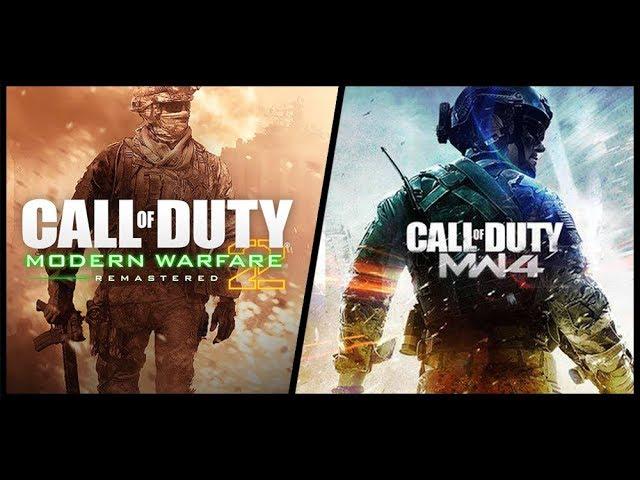
How To | Create a Non-Destructive Two Image Collage Banner in Photoshop
Комментарии:

bro talks so much just get to the point
Ответить
You talk too much and do too little. Also you failed to mention what keys you press in order to do the actions required. Shit tutorial.
Ответить
this is a great video. thanks bro
Ответить
thanks a lot , finally some searching keyword got me here, i need this to create video thumbnails
Ответить
My friend get to point...too chatty. You're a man!
Ответить
Thanks for the lesson man!
Ответить
thnx, good tutorial :)
Ответить
VERY HELPFULL BROTHER THANK YOU
Ответить
its not filling the section with color
Ответить
when i use the pen tool it makes the curved connections not straight ones like yours does.
Ответить
Might be a bit easier to just draw your shape and then put the image layer above it. Then Alt + move mouse arrow to lower layer line to get that little upside down L shaped arrow. This is also non-destructive and faster.
Ответить
You can also use the pen tool for a white line separating the two photos.
Ответить
Thank you very much my man!
Ответить
is there anyway tou could set is as a 50 50 split rather then guessing
Ответить
Great tutorial! I have a few problems tho. When I import the picture (when the shapes are already compleated) I just can't move it down through the layers on the right hand side. It just dissapears from the right pannel where you can see everything you have on your canvas if I do that. But the picture stays in the canvas and cannot be moved any further... How to fix this?
Ответить
nice video man! I was searching for something like this for a long time!
Ответить
Great tutorial! I'm having a bit of a problem though w/ mine--When I make the mask, the color doesn't stay within the mask's borders. How do I fix it?
Edit: I fixed it. I'm a total beginner, so I didn't realize you were supposed to change the layer into shape & then do the mask





















