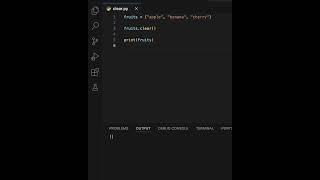How to Fix Deleted Files Not Showing in Recycle Bin Windows 10
In this video, we will show you how to fix the issue of deleted files not showing in the Recycle Bin on Windows 10. Follow these steps:
Change the Recycle Bin properties:
1. Right-click the Recycle Bin icon on the desktop. Click Properties button when a context menu pops up.
2. After the Recycle Bin Properties dialog box opens, make sure the radio button "Don't move files to the Recycle Bin. Remove files immediately when deleted." is not selected.
3. Then click Apply followed by OK to confirm the change.
Adjust the size of the Recycle Bin:
1. Right-click the Recycle Bin icon on the desktop. Click Properties button when a context menu pops up.
2. After the Recycle Bin Properties dialog box opens, expand the maximum size of the Recycle Bin in order to store more deleted files.
3. Then click Apply followed by OK to confirm the change.
By changing the Recycle Bin properties and adjusting its size, you can ensure that deleted files are properly displayed and recoverable in the Recycle Bin on Windows 10.
For more helpful tutorials and troubleshooting tips, make sure to subscribe to our channel and hit the notification bell to stay updated. If you found this video useful, don't forget to give it a thumbs up and share it with others who might be facing the same issue.
Thank you for watching, and we hope this solution helps you fix the problem of deleted files not showing in the Recycle Bin on Windows 10
For advertiser contact us via email : [email protected]
Change the Recycle Bin properties:
1. Right-click the Recycle Bin icon on the desktop. Click Properties button when a context menu pops up.
2. After the Recycle Bin Properties dialog box opens, make sure the radio button "Don't move files to the Recycle Bin. Remove files immediately when deleted." is not selected.
3. Then click Apply followed by OK to confirm the change.
Adjust the size of the Recycle Bin:
1. Right-click the Recycle Bin icon on the desktop. Click Properties button when a context menu pops up.
2. After the Recycle Bin Properties dialog box opens, expand the maximum size of the Recycle Bin in order to store more deleted files.
3. Then click Apply followed by OK to confirm the change.
By changing the Recycle Bin properties and adjusting its size, you can ensure that deleted files are properly displayed and recoverable in the Recycle Bin on Windows 10.
For more helpful tutorials and troubleshooting tips, make sure to subscribe to our channel and hit the notification bell to stay updated. If you found this video useful, don't forget to give it a thumbs up and share it with others who might be facing the same issue.
Thank you for watching, and we hope this solution helps you fix the problem of deleted files not showing in the Recycle Bin on Windows 10
For advertiser contact us via email : [email protected]
Тэги:
#Smart_Fixer #Fix #Deleted_Files #Not_Showing #Recycle_Bin #Windows_10 #Troubleshooting #File_Recovery #Recycle_Bin_Properties #Adjust_Size #Missing_Files #File_Management #Windows_10_Recycle_Bin_Issue #Recover_Deleted_FilesКомментарии:
its climbing time
Tobias Fate
Bespoke Experience - Floris London
Floris London
Happy birthday to me
Jeki Carrey
Ray and Nora ((As long as you love me))
StarDust7