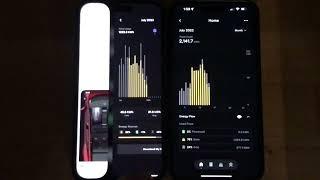Motorola Droid 2 Verizon: HARD RESET PASSWORD REMOVAL FACTORY RESTORE how-to
How to Factory Restore Hard Reset or Password Remove the Motorola Droid 2 Global Verizon
Want to hard reset?
Want to Factory Restore?
Forgot you password?
Bricked Phone?
Software Problems?
Stuck on logo?
Want to save money and do it yourself?
This is a possible solution for your android smartphone.
How to Hard Reset the Motorola Droid 2 by Verizon
WARNING: All data will be wiped out, erase, deleted and return the phone back to factory settings.
1. Power the device off.Remove and reinsert the battery.
2. Slide the keyboard open. Press and hold the "x" key and then press the Power button simultaneously.
3. When the android with the triangle appears, you can release all buttons.
4. From the Android with the triangle screen, simultaneously press Volume Up / Down simultaneously.
6. Select wipe data / factory reset then press the Power button.Volume keys to navigate options.
7. Select Yes -- delete all user data then press the Power button.Use Volume keys to navigate options.
8. Select reboot system now then press the Power button.
6. Done. Your Motorola Droid 2 Global Verizon is now Factory Restored.
7. Don't forget to subscribe and give me a like or thumbs up to Resetpedia.
Want to hard reset?
Want to Factory Restore?
Forgot you password?
Bricked Phone?
Software Problems?
Stuck on logo?
Want to save money and do it yourself?
This is a possible solution for your android smartphone.
How to Hard Reset the Motorola Droid 2 by Verizon
WARNING: All data will be wiped out, erase, deleted and return the phone back to factory settings.
1. Power the device off.Remove and reinsert the battery.
2. Slide the keyboard open. Press and hold the "x" key and then press the Power button simultaneously.
3. When the android with the triangle appears, you can release all buttons.
4. From the Android with the triangle screen, simultaneously press Volume Up / Down simultaneously.
6. Select wipe data / factory reset then press the Power button.Volume keys to navigate options.
7. Select Yes -- delete all user data then press the Power button.Use Volume keys to navigate options.
8. Select reboot system now then press the Power button.
6. Done. Your Motorola Droid 2 Global Verizon is now Factory Restored.
7. Don't forget to subscribe and give me a like or thumbs up to Resetpedia.
Тэги:
#Motorola_Droid_2_Verizon #Motorola #Droid #Global #Verizon #Step #by #step #instructions #Hard_Reset #Factory #Restore #Password #Delete #Smartphone #Do_it_yourself #Jellybean #Gingerbread #Froyo #Android #OS #How_to #Return #tutorial #guide #Forgot #Android_(operating_System) #video #instruction #device #cell #phone #cellular #Pattern #lock #4G #3G #LTE #freeze #frozen #stuck #droidКомментарии:
How to Integrate ChatGPT with Node.js App using the OpenAI API (2024)
ProgrammingKnowledge
Standard voicemail Greeting Sample Long
OnlineBizTools
Describing a picture : 07 | (Classroom )
English with Lakshi
Charlie Rose J K Rowling Interview
Lanre Dahunsi
How to Invest 10 LAKH Rupees Today? Investment Explained
Sarmaaya Financials
Is BVP Real?! #MLB #DFS Picks To Put It To The Test!
RotoGrinders - Daily Fantasy Sports Advice
The All New Insta360 Go 3S VS Gopro Hero 10 Black - Which should you buy?
Scotts Honest Reviews