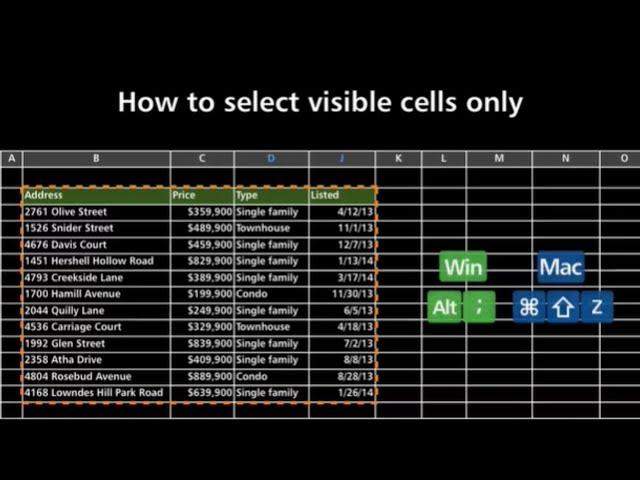
How to Select Visible Cells Only in Excel
Selecting visible cells only in Excel can be a useful tool when you need to apply an operation to only the visible cells in a filtered range. By default, Excel will select all cells, including hidden and filtered cells, which may not be what you want. Here's how to select visible cells only in Excel:
Select the range of cells that you want to work with.
Click on the "Find & Select" button in the "Editing" group on the "Home" tab.
Select "Go To Special" from the dropdown menu.
In the "Go To Special" dialog box, select "Visible cells only" and click "OK."
Only the visible cells in the selected range will be highlighted. You can now perform any operation that you want on these cells.
It's important to note that selecting visible cells only doesn't affect the hidden or filtered cells in your worksheet. It only applies to the selection you made. If you want to perform the same operation on multiple filtered ranges, you will need to repeat the process for each range.
Overall, selecting visible cells only is a useful tool to have in your Excel toolbox when working with filtered data. It can save you time and prevent errors by only applying operations to the cells that you can see.
Select the range of cells that you want to work with.
Click on the "Find & Select" button in the "Editing" group on the "Home" tab.
Select "Go To Special" from the dropdown menu.
In the "Go To Special" dialog box, select "Visible cells only" and click "OK."
Only the visible cells in the selected range will be highlighted. You can now perform any operation that you want on these cells.
It's important to note that selecting visible cells only doesn't affect the hidden or filtered cells in your worksheet. It only applies to the selection you made. If you want to perform the same operation on multiple filtered ranges, you will need to repeat the process for each range.
Overall, selecting visible cells only is a useful tool to have in your Excel toolbox when working with filtered data. It can save you time and prevent errors by only applying operations to the cells that you can see.
Тэги:
#select_visible_cells_in_excel #visible_cells_in_excel #select_visible_cells #visible_cells_only #visible_cells #copy_visible_cells_and_paste_values_only_to_visible_target_cells #select_visible_cells_copy_and_paste #how_to_select_visible_cells #visible_cells_only_excel #copy_visible_cells_and_paste_to_visible_cells #select_visible_cells_only_command #excel #select_visible_cells_shortcut #excel_tips #copy_visible_cells_only #select_only_visible_cellsКомментарии:
How to Select Visible Cells Only in Excel
Harry Viral
Чем обработать в БАНЕ пол в ПАРИЛКЕ, не вредно ли лаком и в чем специфика покрытий для пола
Парилочка Алексея Васильева
Press Sports Big Bites S 2 Ep. 2 - Eric Sim (King of JUCO)
Press Sports Cheer
[20min] Best Dinosaur Songs Compilation | Dinosaur Fossil+ Nursery rhymes & Kids Song | #Cheetahboo
Cheetahboo - Nursery Rhymes
Die seltensten Pferde der Welt
Leos Königreich






![[20min] Best Dinosaur Songs Compilation | Dinosaur Fossil+ Nursery rhymes & Kids Song | #Cheetahboo [20min] Best Dinosaur Songs Compilation | Dinosaur Fossil+ Nursery rhymes & Kids Song | #Cheetahboo](https://invideo.cc/img/upload/NEJCeTVUUlF2SmM.jpg)



















