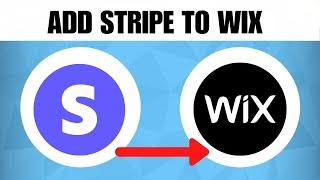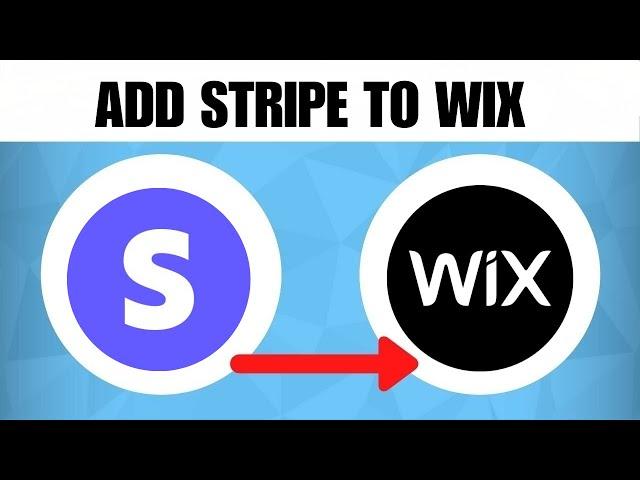
How To Add Stripe To Wix Website (2023 Guide)
Learn How To Add Stripe To Wix Website (2023 Guide).In this tutorial, you will learn how to add Stripe, a popular payment gateway, to your Wix website. Stripe allows you to accept online payments securely and seamlessly. By integrating Stripe into your Wix website, you can offer a convenient and reliable payment method to your customers. Follow these steps to add Stripe to your Wix website:
Log in to your Wix account: Visit the Wix website and log in to your account using your credentials.
Access the Wix Editor: Once logged in, click on "Manage Site" to access the Wix website editor.
Go to the Wix App Market: In the Wix Editor, click on the "App Market" tab located on the left-hand side of the screen.
Search for the Stripe app: In the Wix App Market, search for "Stripe" using the search bar at the top of the screen.
Select and install the Stripe app: Locate the Stripe app from the search results and click on it. Review the app details and click on the "Add to Site" or "Install" button to install the Stripe app to your Wix website.
Configure the Stripe app: Once the Stripe app is installed, click on the app icon or go to the "Settings" section in the Wix Editor to configure the Stripe app. Follow the prompts to connect your Stripe account to your Wix website.
Customize the payment settings: In the Stripe app settings, you can customize various payment options, such as currency, payment methods, and checkout experience. Adjust the settings according to your preferences and business requirements.
Design and place the payment button: Return to the Wix Editor and navigate to the page where you want to add the Stripe payment button. Add a button element to the page and customize its design to match your website's style.
Connect the payment button to Stripe: With the button element selected, click on the "Link" or "Connect" option in the settings panel. Choose the Stripe payment option and select the desired action, such as "Pay" or "Donate."
Test the payment process: Save your changes in the Wix Editor and preview your website. Test the Stripe payment process by making a test purchase or donation using the payment button. Ensure that the transaction is processed successfully and the payment is received in your Stripe account.
Publish your website: Once you are satisfied with the Stripe integration and payment functionality, publish your Wix website to make it live and accessible to your customers.
By following these steps, you can easily add Stripe to your Wix website and enable secure and seamless online payments. Stripe offers a reliable and feature-rich payment solution, enhancing the user experience for your customers and helping you grow your online business.
Log in to your Wix account: Visit the Wix website and log in to your account using your credentials.
Access the Wix Editor: Once logged in, click on "Manage Site" to access the Wix website editor.
Go to the Wix App Market: In the Wix Editor, click on the "App Market" tab located on the left-hand side of the screen.
Search for the Stripe app: In the Wix App Market, search for "Stripe" using the search bar at the top of the screen.
Select and install the Stripe app: Locate the Stripe app from the search results and click on it. Review the app details and click on the "Add to Site" or "Install" button to install the Stripe app to your Wix website.
Configure the Stripe app: Once the Stripe app is installed, click on the app icon or go to the "Settings" section in the Wix Editor to configure the Stripe app. Follow the prompts to connect your Stripe account to your Wix website.
Customize the payment settings: In the Stripe app settings, you can customize various payment options, such as currency, payment methods, and checkout experience. Adjust the settings according to your preferences and business requirements.
Design and place the payment button: Return to the Wix Editor and navigate to the page where you want to add the Stripe payment button. Add a button element to the page and customize its design to match your website's style.
Connect the payment button to Stripe: With the button element selected, click on the "Link" or "Connect" option in the settings panel. Choose the Stripe payment option and select the desired action, such as "Pay" or "Donate."
Test the payment process: Save your changes in the Wix Editor and preview your website. Test the Stripe payment process by making a test purchase or donation using the payment button. Ensure that the transaction is processed successfully and the payment is received in your Stripe account.
Publish your website: Once you are satisfied with the Stripe integration and payment functionality, publish your Wix website to make it live and accessible to your customers.
By following these steps, you can easily add Stripe to your Wix website and enable secure and seamless online payments. Stripe offers a reliable and feature-rich payment solution, enhancing the user experience for your customers and helping you grow your online business.
Комментарии:
Format baru Liga Champions musim ini
Revisi Terakhir
Redmi K20 Pro Camera Samples & Specification
The Real Gareeb
Промо-ролик акции "Ночь музеев-2021". Онлайн-трансляция
Музей Новосибирска
1st Innings || Old Tiger Vs Collection Star || Sports Club Official
Sports Club Official
What’s Your Job? Event Designer, CEO (Luxe Creative) | Full Sail University
Full Sail University
Southern Comedian Rips on White Supremacists
Cliff Cash Comedy