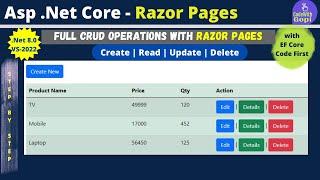Комментарии:

Like file explorer in windows 10 and want it back in windows 11? watch the video. Drop us a LIKE👍
Ответить
Followed your steps religiously, but couldn't get file folder of windows 10. It remained as was in windows 11, which I loath.
Ответить
As usual, very valuable tip. I was looking for it. Thanks.
Ответить
Oh, did I welcome this fix to return File Explorer from Win11 to the Win 10 format. But, while I faithfully followed the second option in the video that is the 'string' option, it did not work. I cannot explain this apart from finding already a 'Blocked' file in 'Shell Extensions'. First I simply created within this another string as shown in the video and when this failed to make the changes, I deleted this and created a new file, 'Block2' and again inputted the string value. No success, re-starting the desktop gave me again the Win11 File Explorer. I wanted this because Win 11 File Explorer just about fell-apart after I deleted 'OneDrive' which was giving me a headache and it seems to others.
Any suggestions will make me very grateful but, I am not good at working on the under-belly of programmes, I'm just a user albeit since Win3.n when I had to think a bit more.

Looks like the RegEdit mods don't work anymore. I addition, the WinAero app only provide temp/per session changes. Once you log out and log back in, the changes are gone. Lastly the vivetool method does not work. Any thoughts or ideas as to how to make changes permanent and what REALLY works?
Ответить
doesn't work
Ответить
Sometimes changing a winning formula just to justify a new version doesn't produce the desired result.
Microsoft likes to justify changes, but these changes are not always effective and practical for users.
The proof of this, the number of videos and views dealing with this subject.

It worked, Thanks BTW
Ответить
registry edit did not work for me. Windows 11 Pro 22H2 build 22621.1928
Ответить
Windows every few years: "Our product is getting actually decently good. How about we make it worse, just for kicks?"
Ответить
thank you so much for showing me this wonderful app
Ответить
Thank you for all of the help you have given. I tried both the regedit edit and the suggested software and neither worked. This is a first when using your great tutorials! If possible, could you please revisit this aggravating ribbon issue and give us an update?
Ответить
1. Winaero doesn't have that option. 2. Reg tweak doesn't work.
Ответить
Or for those experiencing a corrupted folder containing pictures where a group of files was disassociated from the others...Copy that folder. Delete the old folder at your discretion.
Ответить
I just tried to enable the ribbon and it is no longer in your application.
Ответить
i cant find the current version folder !!!!????
Ответить
Doesn't work.
Ответить
sadly not working anymore
Ответить
I can't seem to find the enable ribbon option. Advice?
Ответить
A quick and dirty way to recover the old file explorer ribbon, though the change is temporary and is discarded when you exit file explorer, is to:
1 Bring up File Explorer.
2 Tap the Up Arrow in the navigation ribbon to bring up the Desktop.
3 Select the displayed Control Panel icon (it still uses the old Windows 10 Explorer scheme). Then, when Control Panel comes up...
4 Hit the Up Arrow again to return the browser to Desktop.
It will now be in the old File Explorer mode and the full old ribbon is exposed. Tabs are also gone. Being that I only need this on rare occasions, this is really fast to do and serves its purposes for me, though again, this change goes away when you close file explorer.