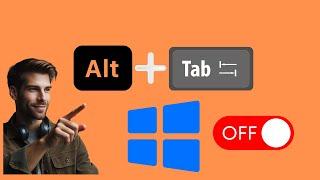How to Disable the “Alt+Tab” Shortcut in Games on Windows 10 | GearUpWindows Tutorial
Комментарии:

This just disables the separate keys. If you want to do the shortcut, select the option below it; Remap a Shortcut, so you can just disable the ALT+Tab combination.
If you for example want to disable ALT+Tab but only for a specific game:
- on the left side, select whichever key combo you want to become the "new" ALT+TAB functionality
- on right side, do ALT+TAB
- In "target app", type the EXE name of the game you want to ONLY have this new functionality active.
Now you new key combo works as ALT+Tab in only that game.
Then to disable ALT+TAB:
- Make new remap
- Left side: ALT + TAB
- right side: disable, just like in this video.
- Target app (same as above)
Done. Now when you ALT + TAB, only in that game, it is disabled. But to keep the functionality you can now do whatever your new ALT+TAB combo is (say... CTRL + ~).

Worked or no?
Ответить