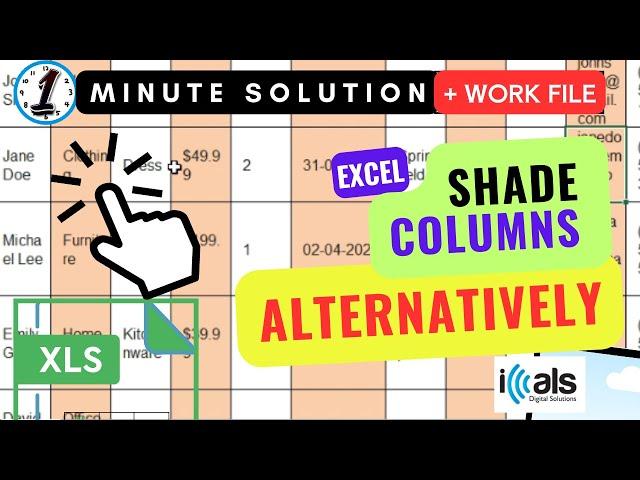
How to shade columns alternatively in Excel
Welcome to iCals Digital Solutions YouTube channel.
Today we're going to learn how to shade columns alternately.
Here's how to do it in just a few simple steps.
Step #1, select the range of columns you want to shade alternately.
Step #2, go to the Home tab on the Excel ribbon and click on Conditional Formatting in the Styles group.
Step #3, Choose New Rule from the drop down menu.
Step #4, Select Use a formula to determine which cells to format.
Step #5.
Enter this formula in the formula box.
I have given this formula in first comment box.
Step #6.
Click on the Format button.
You can choose a different fill color, font color or any other formatting option you prefer.
Step #7.
Once you're satisfied with the formatting, click OK to apply the conditional formatting rule.
And that's it.
Now your data will be easier to read and more visually appealing.
You can download this work file here:
https://drive.google.com/uc?export=download&id=18GCrPa2YQKvycuVytVuRgSTDessybPrs
Thanks for watching and happy Excel-ing.
Today we're going to learn how to shade columns alternately.
Here's how to do it in just a few simple steps.
Step #1, select the range of columns you want to shade alternately.
Step #2, go to the Home tab on the Excel ribbon and click on Conditional Formatting in the Styles group.
Step #3, Choose New Rule from the drop down menu.
Step #4, Select Use a formula to determine which cells to format.
Step #5.
Enter this formula in the formula box.
I have given this formula in first comment box.
Step #6.
Click on the Format button.
You can choose a different fill color, font color or any other formatting option you prefer.
Step #7.
Once you're satisfied with the formatting, click OK to apply the conditional formatting rule.
And that's it.
Now your data will be easier to read and more visually appealing.
You can download this work file here:
https://drive.google.com/uc?export=download&id=18GCrPa2YQKvycuVytVuRgSTDessybPrs
Thanks for watching and happy Excel-ing.
Тэги:
#Excel #Microsoft #Spreadsheet #Sheet #Google #iCals #iCals_Digital #iCals_Digital_Solutions #soft_programming #tutorial #how_to_shade_columns_alternatively #colums_shading #alternative_shading #every_other_column_shading #conditional_formatting #each_other_column #formatting #shadingКомментарии:
How to shade columns alternatively in Excel
iCals Digital Solutions
حسادي هذا حالهم
Ahlam El-Yamani - Topic
My BIGGEST BATTLE EVER On CSGOROLL!
QuickCSGO
Stack's Bowers Galleries Invites You to Be Part of Their Storied History. Consign to a Sale Today
Stack's Bowers Galleries
Xurshid Rasulov - Duo qilaylik (Official Music Video)
Xurshid Rasulov
Los Angeles Runway Disaster - Animation
Plane'n Boom
White Money (feat. Pivete)
Pedro the GodSon - Topic
Onion Flower Stir Fry
Manchatti Kitchen
Minecraft, But If You Laugh You Lose FINALE
GeorgeNotFound
Railway Exam 2024 | Reasoning Mock Test-03| Reasoning for RRB ALP/NTPC/JE/Technician| by Akash sir
Quick Tricks By Sahil Sir
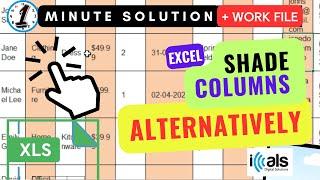



![[BMS]Hypertext Transfer Protocol - EXCITECH [BMS]Hypertext Transfer Protocol - EXCITECH](https://invideo.cc/img/upload/RV9neW9PSTc3cmc.jpg)





















