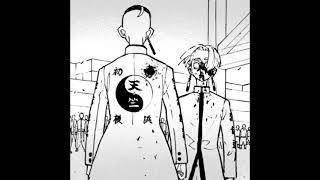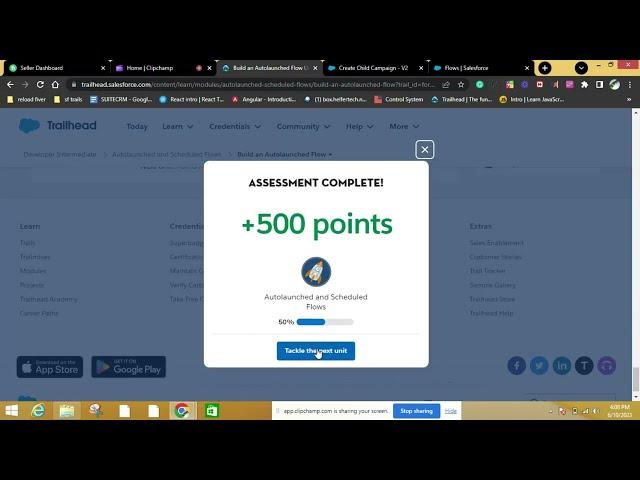
Build an Autolaunched Flow Challenge Solution | Salesforce Trailhead
this video is about Build an Autolaunched Flow Challenge Solution | Salesforce Trailhead
#Salesforce #FlowBuilder #Automation #BusinessProcess #Tutorial #Example #SalesforceAdmin #FlowAutomation #AutolaunchedFlow #SalesforceTutorial
Are you a Salesforce admin or business analyst looking to automate business processes in your organization? In this comprehensive tutorial, we will guide you through the process of building an Autolaunched Flow in Salesforce that runs from a custom button. By the end of this tutorial, you will have a solid understanding of how to create an Autolaunched flow with input variables, get the URL for the flow, create a custom button to run the flow, and pass values into the flow's variables.
Automation plays a crucial role in streamlining business operations, and Salesforce offers powerful tools like Flow Builder to make it happen. In this scenario, let's imagine you are assisting the support team at Pyroclastic, Inc., in automating their customer support processes. One of their requirements is to clone specific details from a closed case when a customer calls with a similar issue. However, they only need certain fields and want the newly cloned record to have a link back to the original record.
To meet this requirement, we will create an Autolaunched Flow using Flow Builder. This type of flow runs without user interaction and requires the user's judgment to determine when to initiate the cloning process. By leveraging input variables, we can provide information to the Autolaunched flow, even when it doesn't know which record it ran from.
Here are the steps we will cover:
Create a custom field on the Case object to capture the cloned case: We will create a Lookup Relationship field called "Cloned From" to establish a link between the original and cloned cases.
Build an Autolaunched Flow with input variables: We will create input variables for the relevant case details, such as ID, Subject, Account ID, and Type. These variables will be made available for input to pass data from the custom button to the flow.
Add a Create Records element to clone the case: Using the input variables, we will configure a Create Records element in the flow to clone the case. We will map the relevant field values, such as AccountId, Subject, Type, and the custom field Cloned_From__c.
Save and activate the flow: Once the flow is built, we will save it and optionally activate it, ensuring that it can be executed by users without the Manage Flows permission.
Retrieve the URL for the flow: We will locate the URL for the Autolaunched flow, which will be used to create the custom button.
#Salesforce #FlowBuilder #Automation #BusinessProcess #Tutorial #Example #SalesforceAdmin #FlowAutomation #AutolaunchedFlow #SalesforceTutorial
Are you a Salesforce admin or business analyst looking to automate business processes in your organization? In this comprehensive tutorial, we will guide you through the process of building an Autolaunched Flow in Salesforce that runs from a custom button. By the end of this tutorial, you will have a solid understanding of how to create an Autolaunched flow with input variables, get the URL for the flow, create a custom button to run the flow, and pass values into the flow's variables.
Automation plays a crucial role in streamlining business operations, and Salesforce offers powerful tools like Flow Builder to make it happen. In this scenario, let's imagine you are assisting the support team at Pyroclastic, Inc., in automating their customer support processes. One of their requirements is to clone specific details from a closed case when a customer calls with a similar issue. However, they only need certain fields and want the newly cloned record to have a link back to the original record.
To meet this requirement, we will create an Autolaunched Flow using Flow Builder. This type of flow runs without user interaction and requires the user's judgment to determine when to initiate the cloning process. By leveraging input variables, we can provide information to the Autolaunched flow, even when it doesn't know which record it ran from.
Here are the steps we will cover:
Create a custom field on the Case object to capture the cloned case: We will create a Lookup Relationship field called "Cloned From" to establish a link between the original and cloned cases.
Build an Autolaunched Flow with input variables: We will create input variables for the relevant case details, such as ID, Subject, Account ID, and Type. These variables will be made available for input to pass data from the custom button to the flow.
Add a Create Records element to clone the case: Using the input variables, we will configure a Create Records element in the flow to clone the case. We will map the relevant field values, such as AccountId, Subject, Type, and the custom field Cloned_From__c.
Save and activate the flow: Once the flow is built, we will save it and optionally activate it, ensuring that it can be executed by users without the Manage Flows permission.
Retrieve the URL for the flow: We will locate the URL for the Autolaunched flow, which will be used to create the custom button.
Тэги:
#Build_an_Autolaunched_Flow_Challenge_Solution_|_Salesforce_Trailhead #Build_an_Autolaunched_Flow #Salesforce_Trailhead #Salesforce_Autolaunched_Flow #Flow_Builder #Salesforce_Automation #Custom_Button #Salesforce_Tutorial #Salesforce_Example #Business_Process_Automation #Salesforce_Admin #Salesforce_Flows #Salesforce_Lightning #salesforce_trailhead #Salesforce_trailhead_tutorialКомментарии:
Build an Autolaunched Flow Challenge Solution | Salesforce Trailhead
Programmer Chachu
MUST WATCH | What Yuh Know Antigua and Barbuda Edition
What Yuh Know
NEVER PLAYING THIS AGAIN
Daz Games
Scariest Horror Game In Years
PyroLIVE
How to Get 90 in PTE Academic
Dream English Education
23. UiPath Interview for Experienced Developer 5.5 Year | Mock Interview Questions & Answers
Tutorials by Mukesh Kala
Рыбалка по Свердловской области. Летний клёв 2020
Рыбалка в крови
Another Love ️
XYSKaiser
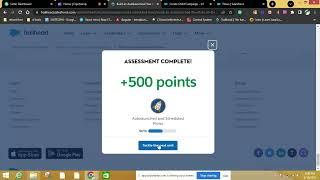


![NEVERWINTER: Epische Cragmire-Gruft [ECC] NEVERWINTER: Epische Cragmire-Gruft [ECC]](https://invideo.cc/img/upload/Y2JseXlWck53RUE.jpg)