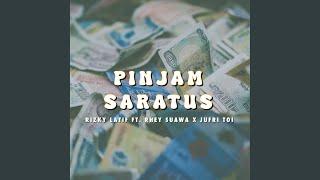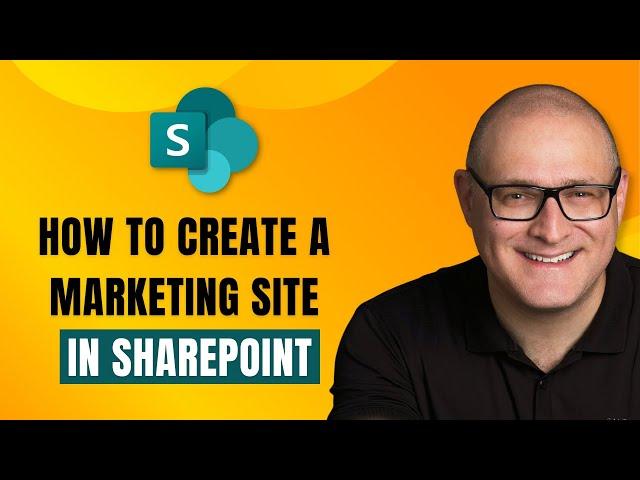
How to create a Marketing Department Site in SharePoint
In this tutorial, I explain step-by-step how to create a functional Marketing Department Site so you can easily share marketing assets like logos, brand guidelines, photos, and videos with the rest of the organization. For additional information and step-by-step instructions, check out this article as well: https://sharepointmaven.com/how-to-create-a-perfect-marketing-communications-site-for-your-organization/.
00:00 - Intro
01:44 - Step 1: Create a Communication Site
05:10 - Step 2: Decide on Content
07:29 - Step 3: Add News Web Part
13:16 - Step 4: Company Logos and Brand Guidelines
16:42 - Step 5: Approved Images
22:50 - Step 6: Photos
24:50 - Step 7: Videos
31:47 - Step 8: Contact Information
34:58 - Step 9: Links
38:40 - Step 10: Set up Permissions
43:38 - Step 11: Connect Site to the Hub
The following features and capabilities are required to build a fully functional Marketing SharePoint Site (all described in this video):
Communication Site - since we are building an employee-facing site, we need to base it on the Communication Site Template. Communication Site offers a wide-screen layout and easy permissions management.
News Web Part - One of the most common web parts on any Department or Intranet Site is the News Web Part. The News Web Part allows the posting of external news links and internal posts. News Web Part also offers lots of layout options and the ability to organize, schedule, and expire news posts.
Document Library - Document Library allows you to organize marketing-related assets like logos, brand guides, etc.
Organization Assets Document Library - If you want to standardize on company-wide images, you can utilize an Org Assets Library. Once you define them via PowerShell, you can have the assets from this library become available from any SharePoint Site, in addition to the Stock Images provided by Microsoft. Please follow the instructions in this article (https://sharepointmaven.com/how-to-create-organization-assets-document-libraries-in-sharepoint/) to register org assets libraries.
Image Gallery Web Part - Image Gallery Web Part is a great web part to display multiple images at once.
Stream Web Part and Playlist functionality - if you need to display videos, there is no greater web part than Stream Web Part. It allows the display of one or more videos on a SharePoint Page. In addition, you can create video playlists and display them.
People Web Part - While People Web Part does not have many customization options, it allows for a quick way to display contact information for a Marketing department on a SharePoint page.
Quick Links Web part - If you need to link to external resources, Quick Links Web Part is the best one for the job. Lots of layout options are available as well.
Hub Functionality - once the Marketing site is built out, you might want to connect it to the Intranet Hub for easy access and navigation.
⚡️ Go deeper with my online courses in SharePoint Maven Academy: https://sharepointmaven.com/academy/
💻 STILL NEED HELP?
Hourly Consulting, Configuration, and Live Training are also available 👉 https://sharepointmaven.com
00:00 - Intro
01:44 - Step 1: Create a Communication Site
05:10 - Step 2: Decide on Content
07:29 - Step 3: Add News Web Part
13:16 - Step 4: Company Logos and Brand Guidelines
16:42 - Step 5: Approved Images
22:50 - Step 6: Photos
24:50 - Step 7: Videos
31:47 - Step 8: Contact Information
34:58 - Step 9: Links
38:40 - Step 10: Set up Permissions
43:38 - Step 11: Connect Site to the Hub
The following features and capabilities are required to build a fully functional Marketing SharePoint Site (all described in this video):
Communication Site - since we are building an employee-facing site, we need to base it on the Communication Site Template. Communication Site offers a wide-screen layout and easy permissions management.
News Web Part - One of the most common web parts on any Department or Intranet Site is the News Web Part. The News Web Part allows the posting of external news links and internal posts. News Web Part also offers lots of layout options and the ability to organize, schedule, and expire news posts.
Document Library - Document Library allows you to organize marketing-related assets like logos, brand guides, etc.
Organization Assets Document Library - If you want to standardize on company-wide images, you can utilize an Org Assets Library. Once you define them via PowerShell, you can have the assets from this library become available from any SharePoint Site, in addition to the Stock Images provided by Microsoft. Please follow the instructions in this article (https://sharepointmaven.com/how-to-create-organization-assets-document-libraries-in-sharepoint/) to register org assets libraries.
Image Gallery Web Part - Image Gallery Web Part is a great web part to display multiple images at once.
Stream Web Part and Playlist functionality - if you need to display videos, there is no greater web part than Stream Web Part. It allows the display of one or more videos on a SharePoint Page. In addition, you can create video playlists and display them.
People Web Part - While People Web Part does not have many customization options, it allows for a quick way to display contact information for a Marketing department on a SharePoint page.
Quick Links Web part - If you need to link to external resources, Quick Links Web Part is the best one for the job. Lots of layout options are available as well.
Hub Functionality - once the Marketing site is built out, you might want to connect it to the Intranet Hub for easy access and navigation.
⚡️ Go deeper with my online courses in SharePoint Maven Academy: https://sharepointmaven.com/academy/
💻 STILL NEED HELP?
Hourly Consulting, Configuration, and Live Training are also available 👉 https://sharepointmaven.com
Тэги:
#MarketingКомментарии:
Повышение налога с оборота и акцизов: что готовит новое правительство Эстонии
Настоящее Время. Балтия
How to create a Marketing Department Site in SharePoint
SharePoint Maven
PINJAM SARATUS
RIZKY LATIF - Topic
Grübeln: Warum grübeln wir und wie kann man es FÜR sich nutzen (ohne daran zugrunde zu gehen)
Psychologie | Dr. Sepideh Ravahi
7.12.17. В Петропавловске открылся новый молочный завод "Маслодел" (А)
Первый Северный Телеканал
El ultimo tour del mundo - Bad Bunny (album completo)
música al instante
SAAT MANTAN SUDAH KERASUKAN - FILM PENDEK
Sekte Comedy Entertaiment
I FEEL THE HURT #douyin #bl
Cute Boys Love Squad
اغاني تيك توك اغاني مشهوره ترند تيك توك اغاني اجنبيه
قوالب كاب كات جاهزه