
How to Fix Amazon Music Not Opening on PC
If you're having trouble opening the Amazon Music app, don't worry!
We've got a few solutions that might help.
Step 1: Check Your Internet Connection
First things first, make sure your PC is connected to the internet.
If your PC is not connected, it won't be able to open any apps.
To check your connection, go to the Wi-Fi icon in your taskbar and make sure you're connected to a network.
Step 2: Update Your Amazon Music App
If your Amazon Music app is not up-to-date, it can cause opening issues.
To update your app, go to the Microsoft Store on your PC, and select Downloads and Updates.
Step 3: Restart Your PC
Sometimes, restarting your PC can fix app opening issues.
To do this, click on the Start button in the bottom left corner of your screen, and select Restart.
Step 4: Clear the Amazon Music Cache
If you have too much-cached data in the Amazon Music app, it can cause opening issues.
To clear the cache, go to the Amazon Music app on your PC, and select Settings Storage.
Then, select Clear Cache.
Step 5: Check Your Amazon Music Subscription
Make sure your Amazon Music subscription is up-to-date and active.
To check this, go to the Amazon Music app on your PC, and select Settings Subscription.
Step 6: Reinstall the Amazon Music App
If all else fails, try uninstalling and reinstalling the Amazon Music app on your PC.
To do this, go to the Start button in the bottom left corner of your screen, and select Settings Apps.
Then, find Amazon Music in the list of apps and select Uninstall.
Finally, go to the Microsoft Store and reinstall the app.
We've got a few solutions that might help.
Step 1: Check Your Internet Connection
First things first, make sure your PC is connected to the internet.
If your PC is not connected, it won't be able to open any apps.
To check your connection, go to the Wi-Fi icon in your taskbar and make sure you're connected to a network.
Step 2: Update Your Amazon Music App
If your Amazon Music app is not up-to-date, it can cause opening issues.
To update your app, go to the Microsoft Store on your PC, and select Downloads and Updates.
Step 3: Restart Your PC
Sometimes, restarting your PC can fix app opening issues.
To do this, click on the Start button in the bottom left corner of your screen, and select Restart.
Step 4: Clear the Amazon Music Cache
If you have too much-cached data in the Amazon Music app, it can cause opening issues.
To clear the cache, go to the Amazon Music app on your PC, and select Settings Storage.
Then, select Clear Cache.
Step 5: Check Your Amazon Music Subscription
Make sure your Amazon Music subscription is up-to-date and active.
To check this, go to the Amazon Music app on your PC, and select Settings Subscription.
Step 6: Reinstall the Amazon Music App
If all else fails, try uninstalling and reinstalling the Amazon Music app on your PC.
To do this, go to the Start button in the bottom left corner of your screen, and select Settings Apps.
Then, find Amazon Music in the list of apps and select Uninstall.
Finally, go to the Microsoft Store and reinstall the app.
Комментарии:
How to Fix Amazon Music Not Opening on PC
Smart Inland
Везем 5 авто из Литвы в Украину. Нерастаможенные машины заполняют страну
Griznes Auto Group
PHILIPS XPERION 6000 UNDER BONNET LIGHT - Erweiterbares, leistungsstarke LED-Lampe für den Motorraum
Philips Automotive Lighting Europe
Один из лучших голов Европы[Бауыржан Исламхан]
Нургиса Хасанби
BOXX ETF: Cash-Like Returns Without the Tax Bill
Morningstar, Inc.

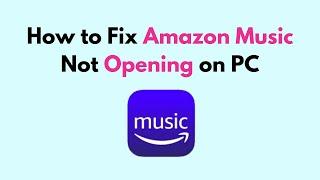


![Один из лучших голов Европы[Бауыржан Исламхан] Один из лучших голов Европы[Бауыржан Исламхан]](https://invideo.cc/img/upload/OEtTZlhlaDVzb1c.jpg)
















