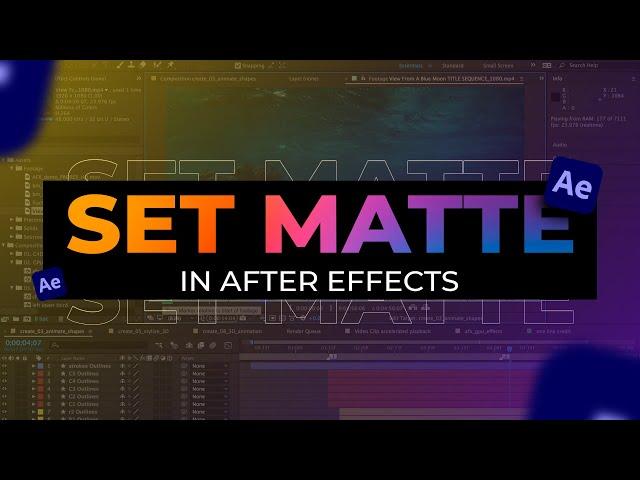
After Effect Tutorial | The Use of Set Matte Effect As A Mask
Source Files | https://drive.google.com/drive/folders/16vU-yIU6kYVvOxa4mQyd8Hl-vJVEamOG?usp=sharing
In Adobe After Effects, the "Set Matte" effect is a useful tool used to control the visibility of one layer based on the alpha channel (transparency) or luminance (brightness) information of another layer. It's often used in compositing to create various effects, such as text revealing behind an object or creating custom transitions. Here's how the Set Matte effect works:
Layers: You start by having at least two layers in your composition: the "Source" layer (the one you want to affect) and the "Matte" layer (the layer whose alpha or luminance channel you want to use as a reference).
Apply Set Matte Effect: Select the "Source" layer to which you want to apply the effect. Then, go to the Effects & Presets panel and search for "Set Matte." Drag and drop the "Set Matte" effect onto the "Source" layer.
Connect Matte Layer: In the Effect Controls panel, you'll see a dropdown menu labeled "Take Matte From Layer." Click on this dropdown and select the "Matte" layer you want to use as a reference.
Channel Selection: Below the "Take Matte From Layer" dropdown, you can choose the channel to use as the matte. You typically have two options:
Alpha uses the transparency information of the matte layer. The areas that are fully transparent on the matte will make the corresponding areas on the source layer invisible.
Luminance uses the brightness information of the matte layer. The brighter areas on the matte will make the corresponding areas on the source layer visible, while darker areas will make them invisible.
Invert Matte: You can also check the "Invert Matte" option if you want to reverse the effect, making areas that are transparent on the matte layer visible on the source layer, and vice versa.
Adjust Blend Modes: Depending on your specific needs, you can further fine-tune the appearance by adjusting the blend modes and opacity of the "Source" and "Matte" layers. This can help you achieve different visual effects.
Keyframing: You can animate the visibility of the "Source" layer by setting keyframes for properties like Opacity or Scale.
The Set Matte effect allows you to create complex compositing effects by controlling layer visibility based on the transparency or brightness of another layer. It's particularly useful for creating transitions, text animations, and other visual effects where you need precise control over layer visibility.
In Adobe After Effects, the "Set Matte" effect is a useful tool used to control the visibility of one layer based on the alpha channel (transparency) or luminance (brightness) information of another layer. It's often used in compositing to create various effects, such as text revealing behind an object or creating custom transitions. Here's how the Set Matte effect works:
Layers: You start by having at least two layers in your composition: the "Source" layer (the one you want to affect) and the "Matte" layer (the layer whose alpha or luminance channel you want to use as a reference).
Apply Set Matte Effect: Select the "Source" layer to which you want to apply the effect. Then, go to the Effects & Presets panel and search for "Set Matte." Drag and drop the "Set Matte" effect onto the "Source" layer.
Connect Matte Layer: In the Effect Controls panel, you'll see a dropdown menu labeled "Take Matte From Layer." Click on this dropdown and select the "Matte" layer you want to use as a reference.
Channel Selection: Below the "Take Matte From Layer" dropdown, you can choose the channel to use as the matte. You typically have two options:
Alpha uses the transparency information of the matte layer. The areas that are fully transparent on the matte will make the corresponding areas on the source layer invisible.
Luminance uses the brightness information of the matte layer. The brighter areas on the matte will make the corresponding areas on the source layer visible, while darker areas will make them invisible.
Invert Matte: You can also check the "Invert Matte" option if you want to reverse the effect, making areas that are transparent on the matte layer visible on the source layer, and vice versa.
Adjust Blend Modes: Depending on your specific needs, you can further fine-tune the appearance by adjusting the blend modes and opacity of the "Source" and "Matte" layers. This can help you achieve different visual effects.
Keyframing: You can animate the visibility of the "Source" layer by setting keyframes for properties like Opacity or Scale.
The Set Matte effect allows you to create complex compositing effects by controlling layer visibility based on the transparency or brightness of another layer. It's particularly useful for creating transitions, text animations, and other visual effects where you need precise control over layer visibility.
Тэги:
#After_Effects_Tutorial #After_Effect_Tutorial_|_The_Use_of_Set_Matte_Effect_As_A_Mask #Set_Matte #Masking #Masking_the_easy_way_in_ae #one_mask_for_multiple_use #Set_matte_effect_in_ae #ae #Take_Matte_From_Layer #Mattes #using_mattes_in_after_effects #precise_control_over_layer_visibility. #Adobe_After_Effects_Tutorials #Beginner_Tutorial #intermediate #Advanced
Automatic Soap Dispenser
WorkshopFix
3 A.M Study Session - [lofi hip hopchill beats] 10 HOURS
10 HOURS MUSIC
ASP.NET Core 2.0: The Startup Class
Code With Steve
БЫСТРО ЛИ ПРОЙДЕТ ГОД В АРМИИ
Сергей Локтин






![3 A.M Study Session - [lofi hip hopchill beats] 10 HOURS 3 A.M Study Session - [lofi hip hopchill beats] 10 HOURS](https://invideo.cc/img/upload/UUZNODhqaGs4bDU.jpg)




















