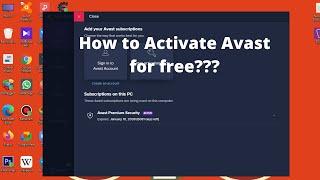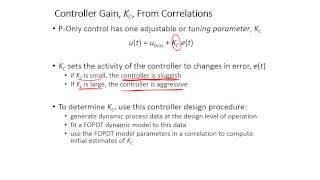![Смотреть Installing OBS Studio on Kali Linux: A Comprehensive Guide [2024] Installing OBS Studio on Kali Linux: A Comprehensive Guide [2024]](https://invideo.cc/img/full/SVh1UV9FdE4wckw.jpg)
Installing OBS Studio on Kali Linux: A Comprehensive Guide [2024]
Are you a Kali Linux user eager to dive into the world of live streaming and content creation? Look no further! In this comprehensive guide, we'll walk you through the step-by-step process of installing OBS Studio on Kali Linux, ensuring that you have all the tools you need to start creating high-quality content right away.
OBS Studio, short for Open Broadcaster Software Studio, is a powerful and versatile open-source software that's trusted by streamers, gamers, educators, and professionals worldwide. Whether you're streaming your latest cybersecurity tutorials, recording gameplay footage, or hosting virtual meetings, OBS Studio provides the flexibility and features you need to bring your ideas to life.
Here's how to get started:
Step 1: Prepare Your System
Before we dive into the installation process, let's make sure your Kali Linux system is up to date. Open a terminal window and run the following commands:
sudo apt update
sudo apt upgrade
Updating your system ensures that you have the latest software packages and dependencies, which is crucial for a smooth installation process.
Step 2: Add the OBS Studio Repository
Since OBS Studio isn't available in the default Kali Linux repositories, we'll need to add the OBS Studio repository to our system. Run the following commands in the terminal:
sudo add-apt-repository ppa:obsproject/obs-studio
sudo apt update
By adding the OBS Studio Personal Package Archive (PPA), we gain access to the latest OBS Studio packages for our Kali Linux system.
Step 3: Install OBS Studio
Now that we've added the OBS Studio repository, let's proceed with the installation. Run the following command in the terminal:
sudo apt install obs-studio
This command will download and install OBS Studio along with any required dependencies onto your Kali Linux system. Follow the on-screen prompts to confirm the installation.
Step 4: Launch OBS Studio
Once the installation is complete, you can launch OBS Studio from the application menu or by running the following command in the terminal:
obs-studio
OBS Studio will launch, presenting you with its user-friendly interface where you can configure your scenes, add sources, and customize settings to suit your needs.
Step 5: Configure OBS Studio
Before you start streaming or recording, take some time to configure OBS Studio according to your preferences. Explore the various settings, including video, audio, and output settings, to optimize performance and quality for your streams and recordings.
Step 6: Test Your Setup
Before going live or recording your content, it's a good idea to test your setup to ensure everything is working smoothly. Create a test scene, add sources such as display capture or webcam, and preview your stream or recording to identify any potential issues.
Step 7: Start Streaming or Recording
Once you're satisfied with your setup and configuration, you're ready to start streaming or recording using OBS Studio on Kali Linux. Whether you're sharing your cybersecurity expertise, showcasing your gaming skills, or delivering engaging presentations, OBS Studio empowers you to create captivating content that resonates with your audience.
Congratulations! You've successfully installed OBS Studio on Kali Linux and set it up for your streaming and recording needs. Explore the software further, experiment with advanced features, and unleash your creativity to produce content that stands out.
Thank you for choosing this guide as your go-to resource for installing OBS Studio on Kali Linux. If you found this tutorial helpful, be sure to like, comment, and share it with others who might benefit from it. Stay tuned for more tips, tricks, and tutorials on OBS Studio and other Linux-based tools.
[Optional: Insert relevant keywords and phrases for search optimization, such as "OBS Studio installation on Kali Linux," "Kali Linux OBS Studio setup," "Kali Linux streaming tutorial," etc.]
Remember, the journey doesn't end here – keep exploring, learning, and creating! Happy streaming!
OBS Studio, short for Open Broadcaster Software Studio, is a powerful and versatile open-source software that's trusted by streamers, gamers, educators, and professionals worldwide. Whether you're streaming your latest cybersecurity tutorials, recording gameplay footage, or hosting virtual meetings, OBS Studio provides the flexibility and features you need to bring your ideas to life.
Here's how to get started:
Step 1: Prepare Your System
Before we dive into the installation process, let's make sure your Kali Linux system is up to date. Open a terminal window and run the following commands:
sudo apt update
sudo apt upgrade
Updating your system ensures that you have the latest software packages and dependencies, which is crucial for a smooth installation process.
Step 2: Add the OBS Studio Repository
Since OBS Studio isn't available in the default Kali Linux repositories, we'll need to add the OBS Studio repository to our system. Run the following commands in the terminal:
sudo add-apt-repository ppa:obsproject/obs-studio
sudo apt update
By adding the OBS Studio Personal Package Archive (PPA), we gain access to the latest OBS Studio packages for our Kali Linux system.
Step 3: Install OBS Studio
Now that we've added the OBS Studio repository, let's proceed with the installation. Run the following command in the terminal:
sudo apt install obs-studio
This command will download and install OBS Studio along with any required dependencies onto your Kali Linux system. Follow the on-screen prompts to confirm the installation.
Step 4: Launch OBS Studio
Once the installation is complete, you can launch OBS Studio from the application menu or by running the following command in the terminal:
obs-studio
OBS Studio will launch, presenting you with its user-friendly interface where you can configure your scenes, add sources, and customize settings to suit your needs.
Step 5: Configure OBS Studio
Before you start streaming or recording, take some time to configure OBS Studio according to your preferences. Explore the various settings, including video, audio, and output settings, to optimize performance and quality for your streams and recordings.
Step 6: Test Your Setup
Before going live or recording your content, it's a good idea to test your setup to ensure everything is working smoothly. Create a test scene, add sources such as display capture or webcam, and preview your stream or recording to identify any potential issues.
Step 7: Start Streaming or Recording
Once you're satisfied with your setup and configuration, you're ready to start streaming or recording using OBS Studio on Kali Linux. Whether you're sharing your cybersecurity expertise, showcasing your gaming skills, or delivering engaging presentations, OBS Studio empowers you to create captivating content that resonates with your audience.
Congratulations! You've successfully installed OBS Studio on Kali Linux and set it up for your streaming and recording needs. Explore the software further, experiment with advanced features, and unleash your creativity to produce content that stands out.
Thank you for choosing this guide as your go-to resource for installing OBS Studio on Kali Linux. If you found this tutorial helpful, be sure to like, comment, and share it with others who might benefit from it. Stay tuned for more tips, tricks, and tutorials on OBS Studio and other Linux-based tools.
[Optional: Insert relevant keywords and phrases for search optimization, such as "OBS Studio installation on Kali Linux," "Kali Linux OBS Studio setup," "Kali Linux streaming tutorial," etc.]
Remember, the journey doesn't end here – keep exploring, learning, and creating! Happy streaming!
Комментарии:
How to Activate Avast Antivirus for free in Tamil
Godwin Tech Gaming
PID P-Only Controller Introduction
APMonitor.com
Trending Host Lore recent viral vid
Trending Host Lore
Самогонный аппарат своими руками – классическая конструкция
Пинегин Андрей
Gen 9's BEST Pokemon Design.
Jimothy Cool
Energy Healing for Yourself & Your Dog: Your Face, Backs of Chakras, Front Energy Channels
JW Healing, Energy Healing w/ Janet Wright
![Installing OBS Studio on Kali Linux: A Comprehensive Guide [2024] Installing OBS Studio on Kali Linux: A Comprehensive Guide [2024]](https://invideo.cc/img/upload/SVh1UV9FdE4wckw.jpg)