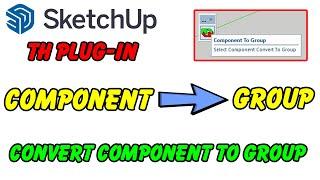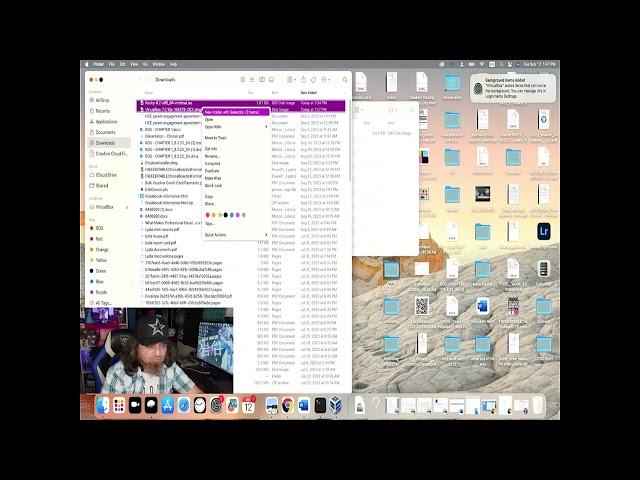
VirtualBox for Mac with Rocky Linux
In this video, we install VirtualBox on a Mac. Then we follow up with configuring a virtual machine with Rocky Linux. A few students have had issues with VirtualBox on their Mac's and I wanted to go through and provide a video on how I went and did it.
**************************
0:00 Introduction and we begin by installing VirtualBox on a Mac
0:20 Reviewing resources and discussing virtual machine resource allocation
3:24 Looking at the folders and file system on the Mac for where our Virtual Machines will be stored
5:39 Downloading and installing Oracle VirtualBox for Mac
8:30 Basic configuration of VirtualBox network in the Mac environment
10:24 Downloading Rocky Linux for use in our Virtual environment
13:04 Installing the Rocky Linux operating system in VirtualBox
26:59 Installing the Graphical User Interface (GUI) in Rocky Linux to add a graphic interface for users inside of the operating system
36:25 Reviewing the host file system on the Mac after the Rocky Linux installation
37:06 Conclusion and introducing the next video for Unubu
**************************
Erik is a professor of Cybersecurity at Panola Carthage in Carthage, Texas. This videos were made to help the students in the school's Cybersecurity Program get some extra guidance outside the class material.
If you live in Texas or Louisiana and want to learn about Cybersecurity, Networking, or Digital Forensics, contact Panola College today for more information.
https://www.panola.edu/admissions
+1-903-693-2000
Special thanks to content manager and technical advisor Kristina Hernandez. She is responsible for identifying the gaps in knowledge and directing the development of future content ideas to help students and folks generally curious in IT.
**************************
0:00 Introduction and we begin by installing VirtualBox on a Mac
0:20 Reviewing resources and discussing virtual machine resource allocation
3:24 Looking at the folders and file system on the Mac for where our Virtual Machines will be stored
5:39 Downloading and installing Oracle VirtualBox for Mac
8:30 Basic configuration of VirtualBox network in the Mac environment
10:24 Downloading Rocky Linux for use in our Virtual environment
13:04 Installing the Rocky Linux operating system in VirtualBox
26:59 Installing the Graphical User Interface (GUI) in Rocky Linux to add a graphic interface for users inside of the operating system
36:25 Reviewing the host file system on the Mac after the Rocky Linux installation
37:06 Conclusion and introducing the next video for Unubu
**************************
Erik is a professor of Cybersecurity at Panola Carthage in Carthage, Texas. This videos were made to help the students in the school's Cybersecurity Program get some extra guidance outside the class material.
If you live in Texas or Louisiana and want to learn about Cybersecurity, Networking, or Digital Forensics, contact Panola College today for more information.
https://www.panola.edu/admissions
+1-903-693-2000
Special thanks to content manager and technical advisor Kristina Hernandez. She is responsible for identifying the gaps in knowledge and directing the development of future content ideas to help students and folks generally curious in IT.
Тэги:
#cybersecurity #cyber_security #virtualbox #virtual_machine #how_to #vmware #kali #ubuntu #live_os #linux #windows #networking #digital_forensics #panola_college #oracle #mac #apple #rocky #vmКомментарии:
Qurbon hayitingiz Muborak | Eid Muborak
Tavalludkun
How Greeks Became PHARAOHS of Ancient Egypt? | DOCUMENTARY
Ancient History
Change firing modes Empire Mini GS and Axe 2 0
Pro Edge Paintball
LUFFY - GEAR 5 ️ | JOYBOY | (One Piece) Prod. Sidney Scaccio | MHRAP (REACT, ANÁLISE)
Clube do Artista Independente
НЕМЕЦКИЙ ЯЗЫК РАЗГОВОРНЫЙ 3в1 СЛУШАТЬ 210 ФРАЗ ПРАКТИКА ПЕРЕВОДА
НЕМЕЦКИЙ ЯЗЫК СЛУШАТЬ 🇩🇪 ПЕРЕД СНОМ
Best and Worst Wake Board and Wake Surf Boats (V-Drive Tow Boats)
Boat Buyer's Secret Weapon
Component To Group - Plugin for Sketchup
Trần Hưng
![[ TUTO ] InDesign : les BASES en 20 minutes ! Tutoriel français Adobe Indesign [ TUTO ] InDesign : les BASES en 20 minutes ! Tutoriel français Adobe Indesign](https://invideo.cc/img/upload/Y3pXd2RjZGZRWVA.jpg)