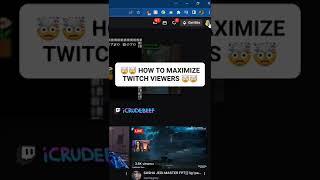Altium Designer 22 Tutorial - Quick & Easy | Step by Step
Комментарии:

Hello there! Thank you so much for the amazing video. I had one quick question.... Where can I find the part # for the PCB that I designed?
Ответить
Thank you for this great content, was able to design and order my custom PCB thanks to your excellent tutorial
Ответить
Thank you sooooo much
Ответить
It's very useful for me! Thank you so much for a wonderful video! Have a great job, Robert!!!
Ответить
in altium 22
Ответить
hi robert can youplease upload avideo how to make panel for semicircle pcb
Ответить
Wow this is so good
Ответить
Where can I download it?
Ответить
Excellent tutorial. Thank you very much.
Ответить
thank you so much for this video, it's a life saver
Ответить
Great tutorial, thank you very much.
Ответить
terrible tutorial. Nothing is explained, just click this click that and done.
Ответить
Thank you so much for this tutorial. I only want to mention that with Designer 365, if you want to resize the board size, you will not only need to select "Board Planning" under View, but then also need to go to Design, and select Edit Board Shape in order to have the resizing tabs shown.
Ответить
Robert, this is an outstanding tutorial! Only three parts, but it covers everything from the ground up.
Ответить
This is amazing, thank you so much!
Ответить
Hello sir I am your big fan
Ответить
Hello Robert, I am learning altium having used KiCad for a long time before. Is there a reason why you are drawing the symbols by hand? I have Altium version 20 and I can just use the Place Part option, but I dont know what difference it makes. Thanks for the tutorial!
Ответить
one of the best tutorials i ever seen in Engineering in general; you walk the way for a beginner and combine big number of details carefully without overwhelming the viewer; But more importantly, the expert tips you always give in each step which answers questions always comes in that early steps; this video saves days of learning; and i really surprised it's not sponsored by Altium
I wish you all the best !

thank you so much robert i learn a lot from you about altium designer because what i learn in university is not enough thanks i love your channel :) :) ^_^
Ответить
thanks
Ответить
Great
Ответить
thank you so much
Ответить
The Schematic symbol/library I have created is not showing up in components. Can anyone help me?
Ответить
This was a fantastic and comprehensive tutorial for getting started with Altium, Robert. You are a very gifted instructor. I have only worked with Altium from the perspective of editing already-existing designs. It is great to be able to see the entire process of creating a design.
Ответить
Hi Robert,
Could you please tell me about how to keep exact dimensions for the PCB board(ex:115.5x105.5mm) in Altium.

Супер
Ответить
Really appreciated the way you explain things. Would love to see more videos on Altium. Robert you make my life easy. Thank you
Ответить
What a gem of a tutorial! I've been struggling trying to sort out Altium 22 from documentation. This is PURE GOLD! THANK YOU ROBERT!!!!!
Ответить
I was thinking about switching to Altium but holy crap it looks like a thousand clicks to place 4 components
Nothing intuitive about this software

thank u for this learn video (in IRAN people) u are perfect bro
Ответить
thank you so much for your tutorial, I would ask you ... but if one of the components of your "Component List" is not a component of Digikey, and I want to enter the price manually, can I do it only in the excel sheet or can I also enter the price in the schematic ?
Ответить
I found this lect. from you to be very useful but i need to view several times as i am new to this design software. plz suggest. Thanks
Ответить
I have downloaded Altium but as you described sch.lib and pcb.lib file it is not appearing, only PCB and SCHEMATIC is present. what to do?
Ответить
thanks
Ответить
Thank you, although I have never used Altium Designer before but after seeing this tutorial I can use it smoothly.
In my opinion, this is the most complete and easiest Altium Designer tutorial for beginners that I have ever seen. You must be a teacher because your explanations are very clear and easy to understand.

Sir, In this tutorial, we are creating footprint for 3 components . Also we are adding "assembly layer" to these footprints after placing 3D Model.
MY Question about a STEP ( View Configuration -> Right Click Mechanical 1 -> Add Component Layer Pair )
In POP window Select "Layer Type" = "assembly".
This STEP will be done ONLY for FIRST component ?
NO need to REPEAT this STEP for 2nd component, 3rd component, and so on ?
Please help to understand.

Excellent and Professional Presentation. Everything explained nicely like someone is making a REAL JOB PCB.
Everything taken care in video... Use of Datasheet, Track-Size, Trace Placement , Vai Placement, Update Footprint , Update PCB with Additional Components .Design Rule Check...
I would like to see more video like this. May be on SMPS or Microcontroller Based.

Dear Robert,
Could you please explain what is the use of adding the assembly layer?
Thanks

Guys it really works, I checked
Ответить
will check it later
Ответить
Great content.
Ответить
CAN you please help me, iam not able to place resistor ,because iam not getting download option as you are getting!
Ответить
Sir how did you create step led file in your computer. I am following same method and pasting my code on notepad and then on folder still I'm not getting my file as step file document just like you received at 33.19 minutes. All I'm getting is text file and it's not working in 3D model for my design
Ответить
i really apreciate your help with dowloanding this software
Ответить


![Easily Delete Multiple Android Apps on Your Phone or Tablet [How-To] Easily Delete Multiple Android Apps on Your Phone or Tablet [How-To]](https://invideo.cc/img/upload/SXlWN0VDNldhVWQ.jpg)