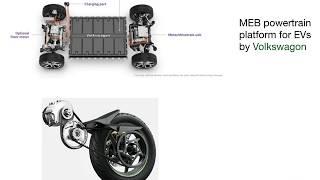How to clear cache on iPhone in Safari Browser (Step-by-step Guide)
The iPhone is a great device for enjoying music and movies, but to do so, you need to make sure that the memory of your iPhone is not full. While some people may think that it is enough to delete the files from their iPhones, this does not actually free up any space.
Instead, you should clear your cache on your iPhone in order to free up more space.
In this tutorial, I'll cover the step-by-step process of how to clear the cache on an iPhone from the Safari browser.
On your iPhone, tap on the Settings icon. Next, scroll down until you find the Safari icon from the list and tab on it. Then, tap on Clear History and Website Data. A message will appear on your screen warning you that clearing your browser's cache will remove browsing data. Tap on "Clear History and Data."
Read our full article here: https://wisecatcher.com/how-to-clear-cache-on-iphone
At WiseCatcher, we love tech. We live and breathe it. And if you’re a person who loves tech and wants to learn more about it, then WiseCatcher is your go-to guide.
Our world-class experts help millions of people around the globe find the tech they love every month, with products such as our mobile apps, reviews, how-to guides, and video tutorials at your fingertips.
If you like our content and want us to create more such helpful content, keep following us:-
Websites- https://wisecatcher.com/
Twitter- https://twitter.com/WiseCatcher
Facebook- https://www.facebook.com/WiseCatcher
Pinterest- https://pinterest.com/WiseCatcher/
Linkedin- https://www.linkedin.com/company/wisecatcher
Instead, you should clear your cache on your iPhone in order to free up more space.
In this tutorial, I'll cover the step-by-step process of how to clear the cache on an iPhone from the Safari browser.
On your iPhone, tap on the Settings icon. Next, scroll down until you find the Safari icon from the list and tab on it. Then, tap on Clear History and Website Data. A message will appear on your screen warning you that clearing your browser's cache will remove browsing data. Tap on "Clear History and Data."
Read our full article here: https://wisecatcher.com/how-to-clear-cache-on-iphone
At WiseCatcher, we love tech. We live and breathe it. And if you’re a person who loves tech and wants to learn more about it, then WiseCatcher is your go-to guide.
Our world-class experts help millions of people around the globe find the tech they love every month, with products such as our mobile apps, reviews, how-to guides, and video tutorials at your fingertips.
If you like our content and want us to create more such helpful content, keep following us:-
Websites- https://wisecatcher.com/
Twitter- https://twitter.com/WiseCatcher
Facebook- https://www.facebook.com/WiseCatcher
Pinterest- https://pinterest.com/WiseCatcher/
Linkedin- https://www.linkedin.com/company/wisecatcher
Тэги:
#iPhone #ClearCache #HowToКомментарии:
How Far Away Is It - 15 - Colliding Galaxies (4K)
David Butler
«Балетные» истории семьи Романовых» Лекторий Особняка Мясникова
Лекторий Особняка Мясникова
Suvendu Adhikari Live: দক্ষিণ কলকাতায় রোড শো শুভেন্দুর, দেখুন সরাসরি
Asianet News Bangla
How to IGTV: Shoot & Edit Vertical Video on Your iPhone
Tyler Stalman
Watch this if you want to make money FAST.
Frank Kern
Cổ Nhân Dạy: Thông Minh Do Đói Khát Mà Ra - Trí Tuệ Do Nghèo Khó Mà Có
Tân Phú Khánh Official
Google Ads New Budget Pacing Insights
CLICKPlacement