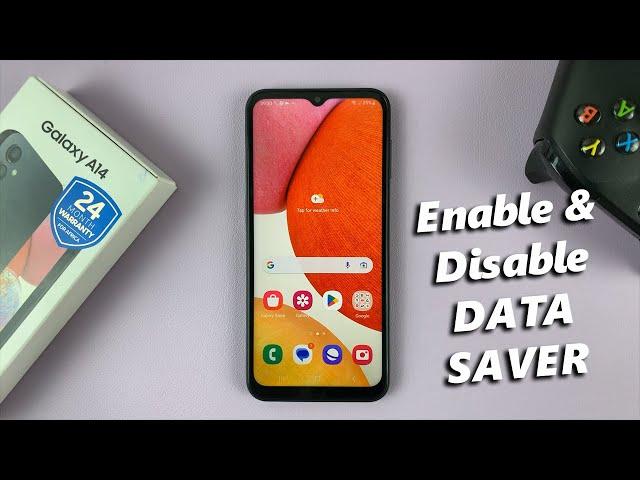
How To Enable / Disable Data Saver On Samsung Galaxy A14
This is a guide into how to enable and/or disable data saver on your Samsung Galaxy A14. This setting is also available on other Samsung Galaxy phones as well.
Timestamps
0:00 - Intro
0:10 - Data Saver settings
0:25 - Disable Data Saver
0:30 - Enable Data saver
0:43 - Exempt apps from Data Saver
1:34 - Outro
Data saver is a feature that allows you to cut down on your data usage, by preventing apps from using data in the background. This means that when an app is not in use, it will pause on it's use of data until the app is in the foreground again.
Data Saver only applies when using mobile data and not Wi-Fi. Therefore if you want to conserve your mobile data for as long as possible, this is the option you want to go for to achieve that.
Enable Data Saver On Samsung Galaxy A14:
Go to Settings.
Tap on Connections and select Data Usage.
Data Saver should be the first option in this list. Select this option.
If it is disabled, tap on the toggle button to enable it.
Disable Data Saver On Samsung Galaxy A14:
Go to Settings.
Tap on Connections and select Data Usage.
Data Saver should be the first option in this list. Select this option.
If it is enabled, tap on the toggle button to disable it.
Exempt Apps From Data Saver
You can choose apps to run as usual or use mobile data as usual in the background , even though Data Saver is turned on.
You may want to do this so that you never miss a notification from apps such as Gmail, Google Messages, WhatsApp and any other app whose notifications you wouldn't want to miss.
To do this, tap on Allowed to use data while Data Saver is on, from the Data Saver menu.
Find the apps you want to exempt, one-by-one and tap on the toggle button next to them to make the exemption of those particular apps active.
Samsung Galaxy A14 (Factory Unlocked): https://amzn.to/42qe7TO
Galaxy S23 Ultra DUAL SIM 256GB 8GB Phantom Black: https://amzn.to/3IneO8x
Galaxy S23 Ultra DUAL SIM 256GB 8GB Green: https://bit.ly/3xagLyr
-----My Gear for YouTube videos-----
Main Camera (iPhone 13 pro): https://amzn.to/3GZztve
Tripod: https://amzn.to/35acqRa
Cell Phone Tripod Adapter: https://amzn.to/3v3wFuI
Lights: https://amzn.to/3vkoGK7
As full disclosure, I use affiliate links on this channel and purchasing through these links earns me a small commission. The price you pay will be the same!
Website: https://www.webproeducation.org
Facebook: https://www.facebook.com/webproeducation.org
Twitter: https://twitter.com/WebPro_E
Instagram: https://www.instagram.com/webproeducation/
Timestamps
0:00 - Intro
0:10 - Data Saver settings
0:25 - Disable Data Saver
0:30 - Enable Data saver
0:43 - Exempt apps from Data Saver
1:34 - Outro
Data saver is a feature that allows you to cut down on your data usage, by preventing apps from using data in the background. This means that when an app is not in use, it will pause on it's use of data until the app is in the foreground again.
Data Saver only applies when using mobile data and not Wi-Fi. Therefore if you want to conserve your mobile data for as long as possible, this is the option you want to go for to achieve that.
Enable Data Saver On Samsung Galaxy A14:
Go to Settings.
Tap on Connections and select Data Usage.
Data Saver should be the first option in this list. Select this option.
If it is disabled, tap on the toggle button to enable it.
Disable Data Saver On Samsung Galaxy A14:
Go to Settings.
Tap on Connections and select Data Usage.
Data Saver should be the first option in this list. Select this option.
If it is enabled, tap on the toggle button to disable it.
Exempt Apps From Data Saver
You can choose apps to run as usual or use mobile data as usual in the background , even though Data Saver is turned on.
You may want to do this so that you never miss a notification from apps such as Gmail, Google Messages, WhatsApp and any other app whose notifications you wouldn't want to miss.
To do this, tap on Allowed to use data while Data Saver is on, from the Data Saver menu.
Find the apps you want to exempt, one-by-one and tap on the toggle button next to them to make the exemption of those particular apps active.
Samsung Galaxy A14 (Factory Unlocked): https://amzn.to/42qe7TO
Galaxy S23 Ultra DUAL SIM 256GB 8GB Phantom Black: https://amzn.to/3IneO8x
Galaxy S23 Ultra DUAL SIM 256GB 8GB Green: https://bit.ly/3xagLyr
-----My Gear for YouTube videos-----
Main Camera (iPhone 13 pro): https://amzn.to/3GZztve
Tripod: https://amzn.to/35acqRa
Cell Phone Tripod Adapter: https://amzn.to/3v3wFuI
Lights: https://amzn.to/3vkoGK7
As full disclosure, I use affiliate links on this channel and purchasing through these links earns me a small commission. The price you pay will be the same!
Website: https://www.webproeducation.org
Facebook: https://www.facebook.com/webproeducation.org
Twitter: https://twitter.com/WebPro_E
Instagram: https://www.instagram.com/webproeducation/
Тэги:
#enable_Data_Saver_Galaxy_A14 #disable_Data_Saver_Samsung_Galaxy_A14 #enable_Data_Saver_Samsung_A14 #disable_Data_Saver_Galaxy_A14 #turn_off_Data_Saver_A14 #disable_Samsung_A14_Data_Saver #turn_on_Data_Saver_Samsung_Galaxy_A14 #enable_Galaxy_A14_Data_Saver #turn_on_Galaxy_A14_Data_Saver #Galaxy_A14_turn_off_Data_Saver #Samsung_A14_disable_Data_Saver #Galaxy_A14_enable_Data_Saver #Samsung_Galaxy_A14_turn_on_Data_Saver #deactivate_data_saver_on_Galaxy_A14 #activate_data_saver_on_A14Комментарии:

Jacob Chacko - 22.08.2023 15:00
How to give WiFi in android phone malayalam
Ответить
Gee - 04.08.2023 11:08
That option doesn't show for me and I'm using Galaxy A14 please help
Ответить
Bigfoot Valley - 25.07.2023 00:14
My files from my device's internal storage are being deleted without my permission. On google's online forum, it is recommended that I should disable the option "storage booster" or "smart storage". I tried looking for this option in both "My Files > Settings" and also in "Settings > Storage" ... but I couldn't find any such options. I'm using Galaxy a14 5g. I would really appreciate if you could help me out.
Ответить
How To Enable / Disable Data Saver On Samsung Galaxy A14
WebPro Education
Sizeable 100% Full Game Walkthrough Gameplay (No Commentary)
MoonGirl Gaming
K-4386 Typhoon-VDV Russian Airborne Forces Ready To Serve Next Year
Military Coverage
Путин строит новый СССР? | СССР vs. Россия
Politsturm
Как правильно жить после развода
Берегите Голову!
Cut cassava stalks, plant new crops, cook meals at the farm /tuyết Free Life
Lý Thị Tuyết Free Life
Mario Gets the Super Mario Odyssey/Racist Mario Gets Grounded
SuperSmashBrosFTW CaillouFTL
КРЫША АДА | МАЙНКРАФТ С АЧИВКАМИ. СЕЗОН 2 #10
Записи летсплеев HellYeahPlay
Sasha Alex Sloan - Dancing With Your Ghost (Acoustic Video)
Sasha Alex Sloan


























