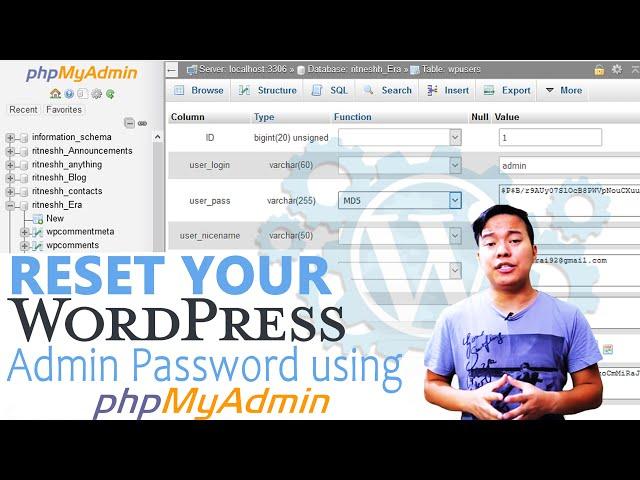
How to reset your Wordpress admin password via PHPmyAdmin?
Today in this tutorial we will show you how to change your WordPress admin password using phyMyAdmin in cPanel.
Follow the steps given to change the WordPress admin password using phyMyAdmin:
Login to cPanel.
click on phpmyadmin Under the Databases section
Click on the name of your WordPress database.
Next click on the wp_users table.
Click on Edit beside your WordPress admin user.
In the user_pass field, fill the password.From the drop-down, select MD5.
Finally click on Go.
You should now see a success message from phpMyAdmin saying the database record was updated.
That’s all, we hope this video helped you learn how to change your WordPress Admin password from phpMyAdmin.
For more information, kindly follow us on social media like Twitter and Facebook and for video tutorials, subscribe to our YouTube channel -https://youtube.com/redserverhost.com
Facebook Page- https://facebook.com/redserverhost
Twitter Page- https://twitter.com/redserverhost.com
Official Website- https://redserverhost.com
If you have any query, feel free to let us know via the comments section below.
#Reset_WordPress_admin_password_phpMyAdmin
#Reset_WordPress_password
#Change_WordPress_admin_password_with_phpMyAdmin
Follow the steps given to change the WordPress admin password using phyMyAdmin:
Login to cPanel.
click on phpmyadmin Under the Databases section
Click on the name of your WordPress database.
Next click on the wp_users table.
Click on Edit beside your WordPress admin user.
In the user_pass field, fill the password.From the drop-down, select MD5.
Finally click on Go.
You should now see a success message from phpMyAdmin saying the database record was updated.
That’s all, we hope this video helped you learn how to change your WordPress Admin password from phpMyAdmin.
For more information, kindly follow us on social media like Twitter and Facebook and for video tutorials, subscribe to our YouTube channel -https://youtube.com/redserverhost.com
Facebook Page- https://facebook.com/redserverhost
Twitter Page- https://twitter.com/redserverhost.com
Official Website- https://redserverhost.com
If you have any query, feel free to let us know via the comments section below.
#Reset_WordPress_admin_password_phpMyAdmin
#Reset_WordPress_password
#Change_WordPress_admin_password_with_phpMyAdmin
Тэги:
#Changing_your_WordPress_password_via_phpMyAdmin #How_to_reset_your_Wordpress_admin_password_via_PHPmyAdmin #How_to_Reset_a_WordPress_Password_from_phpMyAdmin #how_to_reset_wordpress_admin_password_with_phpMyAdminКомментарии:
How to reset your Wordpress admin password via PHPmyAdmin?
Red Server Host
Leopards Vs Hyenas: The Fight For Survival In The Okavango Delta | Leopard Documentary
Wild Habitat - Nature Documentaries
Game of Thrones: Kingsroad | Reveal Trailer - G-Star 2024
RPG GAME TRAILERS
Angel & Arackniss have a chat
Reed Donat
REEF THE LOST CAUZE "UNSTABLE" (OFFICIAL VIDEO)
LostCauzeTV
लाडकी बहीण योजना 2100₹ जमा फक्त्त पात्र महिलांना 2100₹ सोबत दिवाळी बोनस जमा लवकरच पाहा किती जमा रू
MPSC MARATHI ALL ROUNDER
Ukrainaga bosqin: 1000-kun | Urush qachon tugaydi?
Ozodlik Radiosi









![Bangchan Flirting [I don't know how to flirt]#Bangchan #Straykids [cr. cuikexi / delu_sionalpisces] Bangchan Flirting [I don't know how to flirt]#Bangchan #Straykids [cr. cuikexi / delu_sionalpisces]](https://invideo.cc/img/upload/QXZKTWJGRHJJRno.jpg)
















