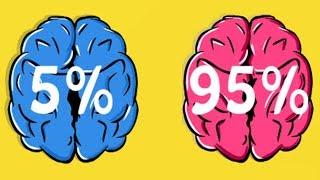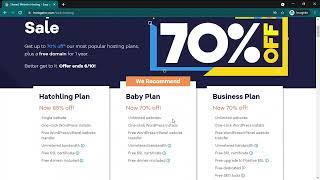Changing Amazon Firestick Sleep and Screen Saver Timers
Комментарии:

great explanation friend.
Ответить
I really, really appreciate this video.
I spent hours trying to find help setting my screen saver to play family pictures while we’re not watching TV.
This video step-by-step walked me through setting it up. Now my wife and I are very happy with the results. Thanks again.

After My Fire TV is selected, there is no Developer Options to select, so I can't go any further. Any suggestions?
Ответить
God bless u brother thanks
Ответить
great presentation. however, I followed step by step. I confirmed that the time settings I entered are correct however the Firestick is still using the preset defaults. I have a 4k stick. Not sure if that has something to do with it.
Ответить
I get a comment trying to connect [ADB connect IP Address] and get a connection refused by the device and have not found a way around it.
Ответить
Hello ! Thanks for the explanation ! It was rather long, but well explained and easy to follow. Just add my two cents. Maybe you can consider adding this in the comments of the video, to help other guys with some issues I had to sort out:
adb not found issue:
When you first install it and you go to do "adb version" in command prompt, it might fail to recognize the .exe file. So you have to go to edit path variable. Go to windows > Edit environment variable > edit > find path variable under system settings and add "C:\adb" to it (You should have adb.exe in that location, otherwise input that other location). After save and exit. You should now close and open a new cmd. You should find there that adb version now it works as in the video!
unauthorized issue:
If you have the issue that when you enter "adb devices" it shows unauthorized then you have to turn off ur TV and start it again (after you changed dev options), then do adb kill-server and restart it. Afterwards try to connect again and when you connect a pop up window will be shown in the TV, you have to accept the connection from your computer. Then when adb devices is input on the cmd, you will see the device without the unauthorized legend.

You're my hero! I've worked in Tech for 10 years and this is one of the best walkthroughs I've ever seen. Please connect with me on linked in or something. I'm from middle Tennessee.
Ответить
Thanks man. It worked for me. But like someone said. It doesn't work on my home screen but everything else yeah which is fine for me cause I wanted it to come on when I'm listening to music. Also when yall are connecting make sure to okay it on the t.v. that's what got me at first. Thanks again man. Cheers
Ответить
thank you so much for putting all these simple to follow steps together. Now I can use the screen saver option as a photoframe on the big screen TV
Ответить
This worked for me on Fire TV Stick 4K and Fire TV Stick 4K Max.
WARNING: Unlike in the video, this does NOT appear to affect the start time of the screensaver on the homescreen. After doing this the homescreen will start the screensaver at 5 minutes regardless of what you've chosen. When you're in an app it respects your changes. The actual sleep mode timer will respect your changes everywhere including the homescreen.
2 month later edit: If you run into this problem and you don't care about the screensaver, you can simply disable it by choosing "Never" in your Fire Stick's settings. If you do this the sleep mode timer will continue to respect changes made from your computer.

Great tutorial! Thanks man!
Ответить
Thank you sir. I was about to throw this firestick in the lake.
Ответить
Dont forget before you try to connect to the Firestick, you have to OK it on that device otherwise you wont be able to complete the project. Very straightforward tutorial though
Ответить
A perfect presentation. Good simple instructions and clarity to know the difference between screen off timeout (when screensaver kicks in) and secure sleep timeout (how long screensaver runs). Perfect for those not sure about doing this kind of work. Awesome and thank you
Ответить
nice miata
Ответить
Your presentation was perfect. Don't apologize for that. It was informative and at reasonable pace for anyone that isn't used to doing this kind of work.
Ответить
Worked Great ! - Thanks Mike !
Ответить
It worked for me, but when I'm on the main screen (home page of my fire TV) it's still set to the default 5 minute start. What are the codes to change the seconds for the screensaver to start on the home screen?
Ответить
Mide doesn't work though... I tested mine at 3000, which is 3 seconds, but nothing happens.
Ответить
I get unable to connect.
Ответить