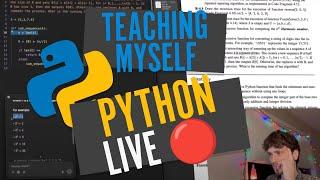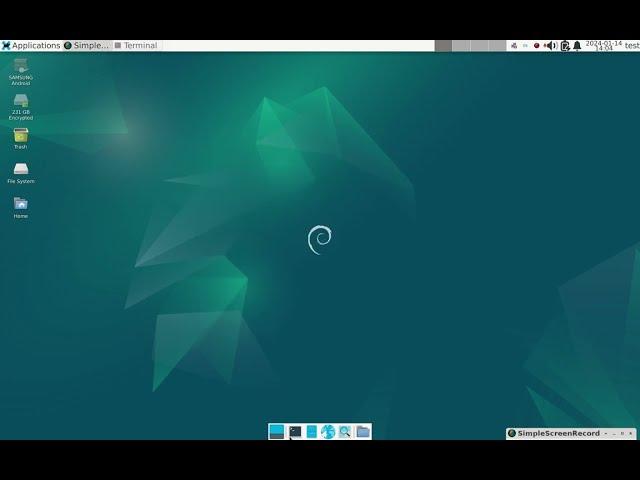
Linux: How to Fix Small Fonts & Icons on Retina High-DPI Display (Intel Macbook Pro)
Here I'm increasing the overall font and icon sizes on Linux on a high-resolution display.
This does NOT involve changing the screen's resolution. There is no need.
Changing the global font & icon size is easy to do when using Xfce 4.
If your distro isn't set up to use Xfce, you might consider switching to it.
The computer here is a Macbook Pro with Retina display (227 ppi) from 2014.
Steps to increase the size of the fonts and icons are:
1. Go into Settings / Appearance and find Fonts. Change the DPI to match your display.
2. Go to the bottom panel and in Panel Preferences, increase the icon size.
3. Go to the top panel and in Panel Preferences, increase its high to about 60 pixels. Also select Adjust Icon Size Automatically.
4. Go into Settings / Window Manager and choose the Default-HDPI option.
This does NOT involve changing the screen's resolution. There is no need.
Changing the global font & icon size is easy to do when using Xfce 4.
If your distro isn't set up to use Xfce, you might consider switching to it.
The computer here is a Macbook Pro with Retina display (227 ppi) from 2014.
Steps to increase the size of the fonts and icons are:
1. Go into Settings / Appearance and find Fonts. Change the DPI to match your display.
2. Go to the bottom panel and in Panel Preferences, increase the icon size.
3. Go to the top panel and in Panel Preferences, increase its high to about 60 pixels. Also select Adjust Icon Size Automatically.
4. Go into Settings / Window Manager and choose the Default-HDPI option.
Тэги:
#xfce4 #ppi #pixels #pointsКомментарии:
Christmas Time (Classic Version)
Bryan Adams
Вязание подошвы крючком
Вязание с OmasBeste
5 Smartphone PALING PELIK Pernah Aku Tengok!
FUZZ CHANNEL
Google Pixel 7/Pro: Top 10 Tipps und Tricks
Nils Ahrensmeier
Как выбрать КУХОННЫЙ НОЖ?
Клуб DNS
СБОРКА МОЩНОГО П.К. ЗА 170000
Vladimir Ovchinnikov



![[ChannelMo] รีวิวปืน HK P30S ปืนโครงโพลิเมอร์ระบบไก DA/SA สัญชาติเยอรมัน [ChannelMo] รีวิวปืน HK P30S ปืนโครงโพลิเมอร์ระบบไก DA/SA สัญชาติเยอรมัน](https://invideo.cc/img/upload/TXZMQkRFek41eHQ.jpg)