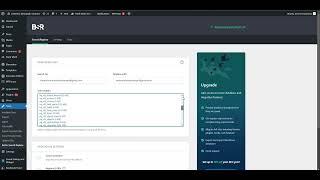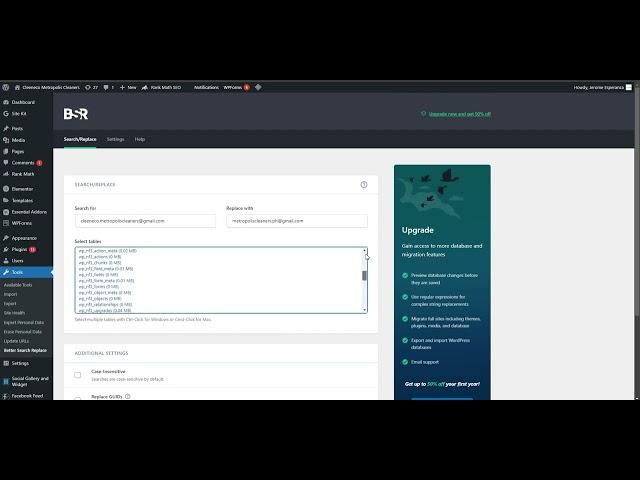
How to search and replace text, email addresses, and URLs in your WordPress website and its database
UPDATES/EDITS:
• On the last part of the video, the changes and updates actually worked, but needed flushing the Litespeed cache of the website.
• Video is best viewed on high definition, check the settings in your YouTube player
The following plugins will help you search and replace any text and URLs that are normally saved as textual entries in your database without making changes directly from your MySQL, SQL database, PHPMyAdmin, or similar.
IMPORTANT! Be sure to have a backup of your website and its database and guaranteed you can reload the same if something goes wrong.
After performing search and replace runs, clear WP, server, and browser cache to check changes are reflecting.
1. Search and Replace Plugin
https://wordpress.org/plugins/search-and-replace/
The "Search and Replace" plugin is a powerful tool for finding and replacing content in your WordPress database.
Steps:
Install and activate the Search and Replace plugin from the WordPress repository.
Go to Tools - Search & Replace in your WordPress dashboard.
In the Search tab:
Enter the search term (text, email address, or URL) you want to replace.
Enter the replacement term.
Choose the tables where the plugin should search (e.g., posts, pages, Elementor data).
Choose whether to make a dry run (simulates the process without making actual changes).
If satisfied with the results, click Search and Replace.
Note: Always create a backup before performing a database search and replace operation.
2. Better Search and Replace Plugin
https://wordpress.org/plugins/better-search-replace/
This plugin allows you to search for specific terms in the database and replace them efficiently, with an emphasis on Elementor’s custom data.
Steps:
Install and activate the Better Search Replace plugin from the WordPress repository.
Go to Tools - Better Search Replace in your WordPress dashboard.
In the Search/Replace tab:
Enter the search term (text, email, or URL) in the "Search for" box.
Enter the replacement term in the "Replace with" box.
Select the database tables, such as wp_posts (for Elementor content), wp_postmeta, or any other table containing the information you need to update.
Check the box for Run as a dry run to test the changes.
If the results look good, uncheck the dry run option and click Run Search/Replace to make the changes.
Elementor Note: Elementor stores its content in wp_postmeta and wp_posts, so make sure to include these tables during the search.
3. Elementor Search and Replace
https://wordpress.org/plugins/search-replace-for-elementor/
The Elementor Search and Replace plugin is specific to Elementor-based content and allows for global changes across the page builder.
Steps:
Install and activate the Elementor Search and Replace plugin from the WordPress repository.
Go to Elementor - Tools - Search and Replace in the WordPress dashboard.
Enter the text, email address, or URL you want to search for.
Enter the replacement content.
Select the relevant Elementor templates and content areas where the search should be applied.
Review the results and click Replace to make the changes.
Tip: Elementor’s global elements and widgets can also be updated using this plugin, allowing changes across multiple pages at once.
Best Practices
Backup First: Before performing any database changes, always create a complete backup.
Test Changes: Always run a dry run first to ensure that the replacement will only affect the intended content.
Review Affected Tables: For Elementor users, wp_posts and wp_postmeta are critical tables for storing content. Double-check that these tables are included in the search.
These plugins simplify the process of replacing text, emails, and URLs in your WordPress website, including Elementor content, helping to avoid manual updates across multiple posts or pages.
If you need help with similar maintenance, fixes, troubleshooting, upgrades or revamping activities on your websites, let us know. Check out our maintenance services here, whatever the CMS or platform: https://www.ibuild.ph/services/website-maintenance
• On the last part of the video, the changes and updates actually worked, but needed flushing the Litespeed cache of the website.
• Video is best viewed on high definition, check the settings in your YouTube player
The following plugins will help you search and replace any text and URLs that are normally saved as textual entries in your database without making changes directly from your MySQL, SQL database, PHPMyAdmin, or similar.
IMPORTANT! Be sure to have a backup of your website and its database and guaranteed you can reload the same if something goes wrong.
After performing search and replace runs, clear WP, server, and browser cache to check changes are reflecting.
1. Search and Replace Plugin
https://wordpress.org/plugins/search-and-replace/
The "Search and Replace" plugin is a powerful tool for finding and replacing content in your WordPress database.
Steps:
Install and activate the Search and Replace plugin from the WordPress repository.
Go to Tools - Search & Replace in your WordPress dashboard.
In the Search tab:
Enter the search term (text, email address, or URL) you want to replace.
Enter the replacement term.
Choose the tables where the plugin should search (e.g., posts, pages, Elementor data).
Choose whether to make a dry run (simulates the process without making actual changes).
If satisfied with the results, click Search and Replace.
Note: Always create a backup before performing a database search and replace operation.
2. Better Search and Replace Plugin
https://wordpress.org/plugins/better-search-replace/
This plugin allows you to search for specific terms in the database and replace them efficiently, with an emphasis on Elementor’s custom data.
Steps:
Install and activate the Better Search Replace plugin from the WordPress repository.
Go to Tools - Better Search Replace in your WordPress dashboard.
In the Search/Replace tab:
Enter the search term (text, email, or URL) in the "Search for" box.
Enter the replacement term in the "Replace with" box.
Select the database tables, such as wp_posts (for Elementor content), wp_postmeta, or any other table containing the information you need to update.
Check the box for Run as a dry run to test the changes.
If the results look good, uncheck the dry run option and click Run Search/Replace to make the changes.
Elementor Note: Elementor stores its content in wp_postmeta and wp_posts, so make sure to include these tables during the search.
3. Elementor Search and Replace
https://wordpress.org/plugins/search-replace-for-elementor/
The Elementor Search and Replace plugin is specific to Elementor-based content and allows for global changes across the page builder.
Steps:
Install and activate the Elementor Search and Replace plugin from the WordPress repository.
Go to Elementor - Tools - Search and Replace in the WordPress dashboard.
Enter the text, email address, or URL you want to search for.
Enter the replacement content.
Select the relevant Elementor templates and content areas where the search should be applied.
Review the results and click Replace to make the changes.
Tip: Elementor’s global elements and widgets can also be updated using this plugin, allowing changes across multiple pages at once.
Best Practices
Backup First: Before performing any database changes, always create a complete backup.
Test Changes: Always run a dry run first to ensure that the replacement will only affect the intended content.
Review Affected Tables: For Elementor users, wp_posts and wp_postmeta are critical tables for storing content. Double-check that these tables are included in the search.
These plugins simplify the process of replacing text, emails, and URLs in your WordPress website, including Elementor content, helping to avoid manual updates across multiple posts or pages.
If you need help with similar maintenance, fixes, troubleshooting, upgrades or revamping activities on your websites, let us know. Check out our maintenance services here, whatever the CMS or platform: https://www.ibuild.ph/services/website-maintenance
Тэги:
#WordPress #Web_Development #Website_Maintenance #Elementor #DatabaseКомментарии:
Prima Power Syncrono 1530 Fiber Ultra High Speed Laser Cutting System
Prima Power North America
Хабиб расправился с Киркоровым /чп на концерте
Шоу-бизнес#Show business
How to install synthetic dreads
Allie Ruby
How To Stop Barn Swallows From Nesting On Your House (Easy TipsTo Get Rid Of Barn Swallows)
Abbotts At Home - DIY & Home
Being An Artist Is Lonely - Dr. Ken Atchity
Film Courage
ФЛАМБО - ЗАМЕТКИ ВЫЖИВШЕГО! | Garten of Banban 7 - Анимации на русском
Hornstromp На Русском