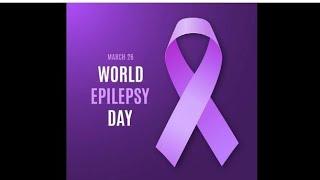How to print selected Cells in Excel 2007
Learn how to print cells selectively in Microsoft Excel
Don't forget to check out our site http://howtech.tv/ for more free how-to videos!
http://youtube.com/ithowtovids - our feed
http://www.facebook.com/howtechtv - join us on facebook
https://plus.google.com/103440382717658277879 - our group in Google+
In this video tutorial we will show you how to print selected cells in excel.
In order to print selected cells in excel, open your excel document. Go to the "excel options" and click "Print". In the print options, press "Preview".
As you can see the whole spreadsheet is going to be printed. Close print preview. Select the data on your spreadsheet you want to print. Go to the "Excel options" and press "Print".
In print options window choose "Selection".
Go to "preview". As you can see, only the selected data is going to be printed. Close print preview. Go to the "Excel options" and press "Print". In the following window choose "selection" and click "ok" to print the selected part of the document.
Don't forget to check out our site http://howtech.tv/ for more free how-to videos!
http://youtube.com/ithowtovids - our feed
http://www.facebook.com/howtechtv - join us on facebook
https://plus.google.com/103440382717658277879 - our group in Google+
In this video tutorial we will show you how to print selected cells in excel.
In order to print selected cells in excel, open your excel document. Go to the "excel options" and click "Print". In the print options, press "Preview".
As you can see the whole spreadsheet is going to be printed. Close print preview. Select the data on your spreadsheet you want to print. Go to the "Excel options" and press "Print".
In print options window choose "Selection".
Go to "preview". As you can see, only the selected data is going to be printed. Close print preview. Go to the "Excel options" and press "Print". In the following window choose "selection" and click "ok" to print the selected part of the document.
Тэги:
#print #selected #cell #print_selected_cells_excel #excel_options #Print_Preview #Print_cells #select_cells_for_print #Print_cells_excel #selective_print_excel #excel #excel_tutorial #excel_2007_tutorial #excel_formulas #excel_2010 #microsoft_excel #excel_2007 #excel_basics #excel_tutorials #learn_excel #excel_for_beginners #excel_tutorial_2007 #excell #exel #microsoft_excel_2007 #using_excel #office_2007 #how_to_excel #guide #manual #tutorial #video #tutorials #howto #how_to #howtechКомментарии:
How to print selected Cells in Excel 2007
Excel, Word and PowerPoint Tutorials from Howtech
Poor company transport... Saudi Oger KKIA.
James Cagoco
VerithanamOnly Sheet to get JOB at ZOHO Easily(தமிழ்)
Curious Freaks
World Purple Day | World Epilepsy Awareness Day | 26 March
Art,Craft and Health
T238 DAYBREAK - CRONO TRACERS REVIEW..!! for Airsoft Gun and Water Gel Blaster
Alvin Hari Prasetyo
Cemu BotW Clarity Preset Comparison
GameMarks
Marketing Application Wave 1 Video2022
CRM Dynamics an HSO Company