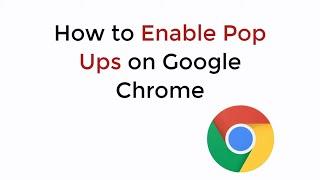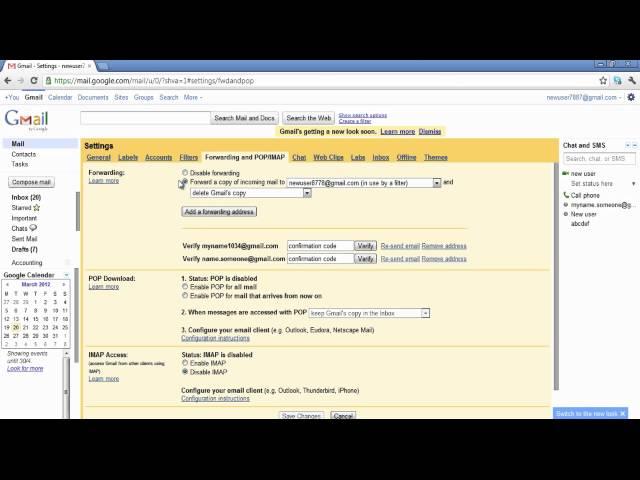
How to Set up Auto-Forwarding Rules in Gmail
Follow this step by step tutorial to learn How to set up auto-forwarding rules in Gmail.
Don't forget to check out our site http://howtech.tv/ for more free how-to videos!
http://youtube.com/ithowtovids - our feed
http://www.facebook.com/howtechtv - join us on facebook
https://plus.google.com/103440382717658277879 - our group in Google+
Gmail is one of the largest email service providers in the world. It has many features such as controlled spam, unlimited storage space, chat, labs etc. One can also set up the auto-forwarding rule to other emails and filters can be created to divide the emails as to which emails should be forwarded to which email address.
Follow this step by step tutorial to learn How to set up auto-forwarding rules in Gmail.
Step # 1: Go to Mail Settings
To begin sign into you Gmail account, by going to www.gmail.com, type your username and password and click on Sign in. After signing into your account, go to the gear shaped icon on the top right which denotes Settings and click on it. In the drop down menu that opens, select Mail Settings.
Step # 2: Click 'Add a forwarding address'
In the Mail settings page, go to the tab of Forwarding and POP/IMAP and open it. The Forwarding section will be the first in the list. In this section, click on 'Add a forwarding address'.
Step # 3: Type the email address
A pop up window will open in which you can add the email address you wish to forward the emails to. After you have entered the address, click on 'Next'.
Step # 4: Click on 'Proceed'
In the next window, you will be asked to verify the email address you have entered. If the email address being shown is correct, click on 'Proceed'.
Step # 5: Click on confirmation link in receiving mailbox
In the email address you have entered to forward emails to, a confirmation email will be sent to ensure that both parties are accepting this transfer of emails. In the mailbox, open the email for Gmail Forwarding confirmation and click on the link provided in the email.
Step # 6: Confirmation Successful
Once you have clicked the link, a new window will open with the message that the forwarding has been successfully confirmed.
Step # 7: Create a new filter
Back in the Settings page, go to the tab named Filters and in this page, click on the 'Create a new filter'.
Step # 8: Select emails to Filter
In the window to create a new filter, enter the email address you are expecting emails from and the email address where you are receiving those emails to. Click on 'Test Search' to see the resulting email and then click on 'Next Step'.
Step # 9: Check on 'Forward it to:'
In the next page, check the 'Forward it to:' check box and select the email from the drop down menu, which email you want to forward the emails to. Click on 'Create a filter' once you are done with settings.
Don't forget to check out our site http://howtech.tv/ for more free how-to videos!
http://youtube.com/ithowtovids - our feed
http://www.facebook.com/howtechtv - join us on facebook
https://plus.google.com/103440382717658277879 - our group in Google+
Gmail is one of the largest email service providers in the world. It has many features such as controlled spam, unlimited storage space, chat, labs etc. One can also set up the auto-forwarding rule to other emails and filters can be created to divide the emails as to which emails should be forwarded to which email address.
Follow this step by step tutorial to learn How to set up auto-forwarding rules in Gmail.
Step # 1: Go to Mail Settings
To begin sign into you Gmail account, by going to www.gmail.com, type your username and password and click on Sign in. After signing into your account, go to the gear shaped icon on the top right which denotes Settings and click on it. In the drop down menu that opens, select Mail Settings.
Step # 2: Click 'Add a forwarding address'
In the Mail settings page, go to the tab of Forwarding and POP/IMAP and open it. The Forwarding section will be the first in the list. In this section, click on 'Add a forwarding address'.
Step # 3: Type the email address
A pop up window will open in which you can add the email address you wish to forward the emails to. After you have entered the address, click on 'Next'.
Step # 4: Click on 'Proceed'
In the next window, you will be asked to verify the email address you have entered. If the email address being shown is correct, click on 'Proceed'.
Step # 5: Click on confirmation link in receiving mailbox
In the email address you have entered to forward emails to, a confirmation email will be sent to ensure that both parties are accepting this transfer of emails. In the mailbox, open the email for Gmail Forwarding confirmation and click on the link provided in the email.
Step # 6: Confirmation Successful
Once you have clicked the link, a new window will open with the message that the forwarding has been successfully confirmed.
Step # 7: Create a new filter
Back in the Settings page, go to the tab named Filters and in this page, click on the 'Create a new filter'.
Step # 8: Select emails to Filter
In the window to create a new filter, enter the email address you are expecting emails from and the email address where you are receiving those emails to. Click on 'Test Search' to see the resulting email and then click on 'Next Step'.
Step # 9: Check on 'Forward it to:'
In the next page, check the 'Forward it to:' check box and select the email from the drop down menu, which email you want to forward the emails to. Click on 'Create a filter' once you are done with settings.
Тэги:
#How #to #set #up #auto #fowarding #rules #autofowarding #auto_fowarding_gmail #auto_fowarding_rules #forward_rule_gmail #set_up_auto_fowarding #set_up_auto_fowarding_gmail #Add_a_forwarding_address #gmail #google #mail #gmail.com #account #mail_gmail #google_gmail #gmail_tutorial #contacts_gmail #gmail_inbox #gmail_accounts #my_gmail_account #gmail_login_account #gmail_account #smtp_gmail #guide #education #manual #tutorial #lesson #instruction #tutorials #howto #how_to #howtechКомментарии:

@jackjohn2503 - 12.05.2021 12:20
私の心の中で大きな幸せを持って、私はすべての時間のベストを紹介したいと思います*Availablespypro* Instagramで、私のアカウントが再び有効になりました..
Ответить
@jackjohn2503 - 12.05.2021 12:20
私の心の中で大きな幸せを持って、私はすべての時間のベストを紹介したいと思います*Availablespypro* Instagramで、私のアカウントが再び有効になりました..
Ответить
@user-yd6ru1ry1j - 22.03.2020 21:38
but how to AUTO forward emails? :) that is not auto
Ответить
@dew_reddit - 28.01.2020 08:39
does the forwarded mail remains on the original inbox?
Ответить
@rozibala7128 - 01.09.2019 19:52
How to auto forward emails from one pc to other connected on lan?
Ответить
@tanzib007 - 19.08.2019 17:42
it only forwards incoming mail not outgoing
Ответить
@AryaMehrotra - 26.06.2019 13:32
Hi, if I want only email from one particular I'd to this new ifld then I created the filter and saved changes but still all the email are getting forwarded instead of just from that particular id
Ответить
@collegeo.b9654 - 26.03.2019 16:13
Dated UI but is still workable in 2019 version
Ответить
️Practică vs Teorie!️ Identificarea conductoarelor!
Adrian Chelaru
How to Set up Auto-Forwarding Rules in Gmail
Best Video Tutorials and Help from HowTech
кто молодец? я молодец!
Ninel khabarova
Display Size and Text Low Vision Android Settings | Quick Accessibility Tips Ep 1
Carrie on Accessibility
Steve Eisman on the Three Big Macro Stories of Our Time | Odd Lots
Bloomberg Podcasts
6 Juni 2024
wein arigayo chanel
Water Well Drilling 101
Bee Cave Drilling
How to Enable Pop Ups on Google Chrome PC/Mac
Processing Brains
Building A HUGE Battleship In Starfield
LevelCapGaming

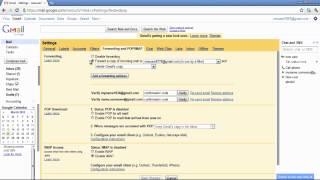


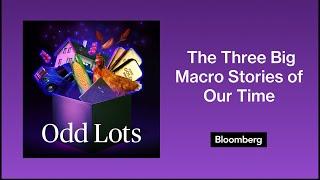



![Girls' Capitalism - tripleS LOVElution [Music Bank] | KBS WORLD TV 230818 Girls' Capitalism - tripleS LOVElution [Music Bank] | KBS WORLD TV 230818](https://invideo.cc/img/upload/b0FIejhNOWdvRTk.jpg)