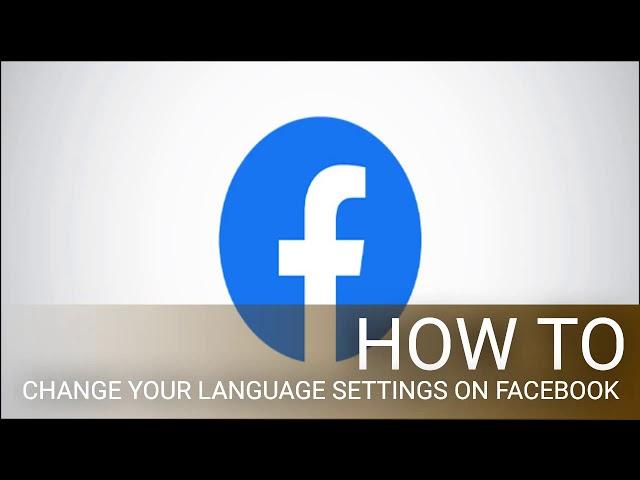
How to Change Your Language Settings on Facebook
#FACEBOOK #SETTINGS #LANGUAGE #YOUR #CHANGE #HOW
How to Change Your Language Settings on Facebook
If you want to improve your language skills through immersive practice or add an additional language to Facebook, the social media platform provides in-depth language and region settings that are accessible with just a few clicks.
How to Select Facebook’s Default Language
To open the Language and Region Settings menu, navigate to the desktop Facebook website and then click the down arrow in the top-right of the screen. In this drop-down menu, select “Settings” or “Settings & Privacy.”
In the sidebar on the left, select “Language and Region.” If you’re using the Facebook redesign, click the “Privacy” option from the pop-up menu. To change the language of Facebook’s interface for your account, click the “Edit” button to the right of the “Facebook Language” option.
Click the first drop-down menu, and select the language you want to use for all Facebook buttons, titles, menus, etc. If you select a language that hasn’t been fully implemented across all Facebook apps, a second drop-down menu will appear.
Using this menu, you can select a secondary language that Facebook will use if your first choice is not available. When you’re finished, select “Save Changes.”
Remember that this will only change the language of the Facebook interface and does not change the languages of the posts you see.
Additionally, if you want to change the default date, time, number, and temperature formats that the Facebook interface uses, you can click the appropriate “Edit” button next to either option under “Region Format.”
RELATED: How to Post to Facebook in Multiple Languages
How to Change Translation Settings in Facebook
Facebook automatically translates the language of some posts for you. By default, English-language accounts will see their posts translated into English. You can change this language and also prevent Facebook from automatically translating posts of a chosen language.
You can edit these settings by navigating to the “Language and Region” tab from your Facebook Settings page. To change the language Facebook automatically translates posts to, click the first “Edit” button under “Posts From Friends And Pages.”
To prevent Facebook from translating posts and pages of a specific language, select the second “Edit” button. Type the languages you don’t want the option of translating from and then click the “Save Changes” button when you’re done.
Lastly, you can click the third “Edit” button under “Posts From Friends And Pages” to prevent Facebook from automatically translating posts of a given language. As above, type in any language(s) and click “Save Changes.”
These features can help make browsing Facebook posts and pages easier for those who speak multiple languages. It’s also good to know how to revert language settings visually if you’re unable to speak the language that you or another person may have changed your profile to.
How to Change Your Language Settings on Facebook
If you want to improve your language skills through immersive practice or add an additional language to Facebook, the social media platform provides in-depth language and region settings that are accessible with just a few clicks.
How to Select Facebook’s Default Language
To open the Language and Region Settings menu, navigate to the desktop Facebook website and then click the down arrow in the top-right of the screen. In this drop-down menu, select “Settings” or “Settings & Privacy.”
In the sidebar on the left, select “Language and Region.” If you’re using the Facebook redesign, click the “Privacy” option from the pop-up menu. To change the language of Facebook’s interface for your account, click the “Edit” button to the right of the “Facebook Language” option.
Click the first drop-down menu, and select the language you want to use for all Facebook buttons, titles, menus, etc. If you select a language that hasn’t been fully implemented across all Facebook apps, a second drop-down menu will appear.
Using this menu, you can select a secondary language that Facebook will use if your first choice is not available. When you’re finished, select “Save Changes.”
Remember that this will only change the language of the Facebook interface and does not change the languages of the posts you see.
Additionally, if you want to change the default date, time, number, and temperature formats that the Facebook interface uses, you can click the appropriate “Edit” button next to either option under “Region Format.”
RELATED: How to Post to Facebook in Multiple Languages
How to Change Translation Settings in Facebook
Facebook automatically translates the language of some posts for you. By default, English-language accounts will see their posts translated into English. You can change this language and also prevent Facebook from automatically translating posts of a chosen language.
You can edit these settings by navigating to the “Language and Region” tab from your Facebook Settings page. To change the language Facebook automatically translates posts to, click the first “Edit” button under “Posts From Friends And Pages.”
To prevent Facebook from translating posts and pages of a specific language, select the second “Edit” button. Type the languages you don’t want the option of translating from and then click the “Save Changes” button when you’re done.
Lastly, you can click the third “Edit” button under “Posts From Friends And Pages” to prevent Facebook from automatically translating posts of a given language. As above, type in any language(s) and click “Save Changes.”
These features can help make browsing Facebook posts and pages easier for those who speak multiple languages. It’s also good to know how to revert language settings visually if you’re unable to speak the language that you or another person may have changed your profile to.
Тэги:
#HOW #CHANGE #YOUR #LANGUAGE #SETTINGS #FACEBOOKКомментарии:
Klasky Csupo in Fake G-Major (Instructions In Description)
Klasky Csupo Instructions The Object Thingy
AdrenaLinn III Guitar Multi Effects Pedal test
Tyler Guitars
Oyde yeke ozi 2 turkmen dilinde 12
Сергей Горячев
Penticton, BC, 4k Drone Tour (Canada's Hidden Vacation Spot)
AirWorthy Tours


























