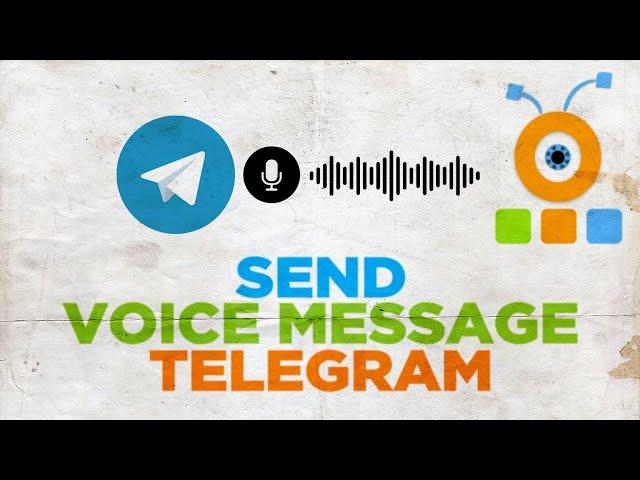
How to Send a Voice Message in Telegram for PC
Hey! Welcome to HOWZA channel! In today's lesson, you will learn how to send a voice message in Telegram Desktop app.
Open Telegram Desktop app.
Open the chat that you need. Go to the message block and left click on the microphone icon at the bottom right corner of the window. The recording will begin. You can release outside of the message field to cancel the message. Click on the microphone icon to stop recording and send the message.
You can also re-listen to the message if you want before sending it. Go to the message block and left click on the microphone icon at the bottom right corner of the window. The recording will begin. Slide the microphone icon to the top. Click on the stop-to-stop recording. You will be able to listen to the message. You can click on Send to send the message, or you can click on the trash icon to delete it. This is the ideal way to send a message to your friends if you don’t want to spend your time typing or you have a long story to tell.
Open Telegram Desktop app.
Open the chat that you need. Go to the message block and left click on the microphone icon at the bottom right corner of the window. The recording will begin. You can release outside of the message field to cancel the message. Click on the microphone icon to stop recording and send the message.
You can also re-listen to the message if you want before sending it. Go to the message block and left click on the microphone icon at the bottom right corner of the window. The recording will begin. Slide the microphone icon to the top. Click on the stop-to-stop recording. You will be able to listen to the message. You can click on Send to send the message, or you can click on the trash icon to delete it. This is the ideal way to send a message to your friends if you don’t want to spend your time typing or you have a long story to tell.
Тэги:
#telegram #telegram_voice_message #how_to_send_voice_message_in_telegram #send_telegram_voice_message #telegram_voice_messages #voice_message #send #telegram_on_pc #telegram_desktop #telegram_tutorial #windowsКомментарии:

Blitzkrieg 1940's - 07.08.2023 20:08
I don't have the microphone icon. Instead I have the send button.
Ответить
david rojas - 21.04.2023 17:23
This was no help at all. I need to voice message but sometimes the Mic icon does ot show up on the comment space where I send messages. When I need to type something, I type, when I want to record a mesage, I need the mic icon and it's missing. What should I do?
Ответить
sarah k.deen - 02.11.2022 18:27
The voice message is empty when I send it
Ответить
Siam Saeeb - 13.09.2021 08:22
There is no microphone icon on my telegram desktop app.
Ответить
Leeroy Lurinacci VS John Phoenix | Diamond RP - Radiant
JohnPhoenixGamingChannel
J Majik & Wickaman Crazy World
xxjb4byxx
24 Mayıs 2024
ANAOĞUL FİNANS
Как сбросить телевизор BBK на заводские настройки
Все о стиральных машинах и бытовой технике
Webinar: Spring with Cucumber for Automation
SpringDeveloper
German Blue Card: New Requirements (March 2024)
Simple Germany


























