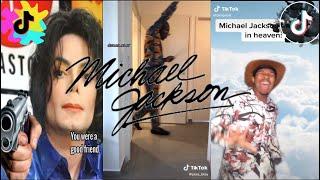Illustrator OFFSET PATH Tips & Tricks (MUST KNOW)
Комментарии:

I love your short and to the point very very useful tutorials. Al I need to do now is to practice and practice, thank you once again for sharing your skills
Ответить
Thanks For The Tips, they are great
Ответить
I have added a 3D effect to my text with offset path and then Transform>Verticle and Horizontal. Now I want to have a thick black offset border around all of it, however, the black stroke hides behind the original offset and transform effect. (wish I could add a photo). I don't know how to get that nice thick black outline around the grouped text letters?
Ответить
"So you can now see, chaos has ensued." I'm crying
Ответить
Mine is filling up to the offset path how do i get it to be transparent
Ответить
An too much informative video. Thanks a lot Satori brother.
Ответить
Awesome
Ответить
How do I Convert offset path into a separate shape?
Ответить
I cannot understand why its been using these functions on this appearance panel, back then you could handle all these processes on the title line menubar ???
Ответить
thank u
Ответить
DO YOU WANT YOUR OFFSET PATH TO BECOME EDITABLE????
Here's my amatuer hack method that sorted it for me!!
Save your whole file as an SVG!! (File>Save As...). Select SVG from the drop down and take the default settings.
Close the whole project. Open up the SVG in Illutrator instead.
DONE.
p.s. All my groups, layers, names etc seem to be intact. Also, if there's a better way to do this please let me know.
I HATE ILLUSTRATOR!! Blender is King. Have a nice day.

Every time I use offset path, it lags my pc. I've been asking every where and no one knows a fix. weird.
Ответить
Of course useful! Actually I was struggling with it, you explained it in such easy manner... Love n Peace, pray for Peace in India
Ответить
Awesome 👍
Ответить
Offset path doesn't work for me! I tried everything but the window just doesn't pop up like in your video.. Is there any other way to outline an object?
Ответить
thanks
Ответить
Thanks for another awesome tutorial! It seem like this would be great for logos!
Ответить
Thanks a lot! I needed this one
Ответить
thank for the tip bro ..thank <3
Ответить
U R OUTLIER
THANKS MY GURU

Fantastic. ......
Ответить
remember asking about this on twitter, and you brought a tutorial up on it thanks bro
Ответить
Love this as always!!!
Ответить
Very cool!
Ответить
Bro Satori you answered my problem on this...much love formthe tips
Ответить
very useful, thanks!
Ответить
There’s a better way to get the effect you created with the “elo” to keep it as live text. Before adding Offset Path, add a Pathfinder Add function to the text. This means that Offset Path is created round the combined text outlines and not each letter individually.
Ответить
Thanks .. great info as always.
Ответить
Didn't know about this function thanks
Ответить
I am glad I have found your channel. I like your tutos very much.
Ответить
Hi, can U show how did you create the magenta and blue combination for the background
Ответить
And I'm an ELO fan to boot.
Ответить
Great video! I had no clue you could do this. I rarely use the appearance panel Thanks!!
Ответить
Great video Sir Tom. I've missed a few videos like this one because I went on vacation last Thursday and returned home on Monday. I'm going to have to Ketchup😅. As always, have a great day.
Ответить
Special Thanks, i have learn a lot from you. Thanks again
Ответить
Brilliant technique, I work alot with text and always find it difficult adding a stroke to the outside of the text. I usually resort to just expanding the text and then work from there. My life has changed after watching this. LOL.
Ответить
Do not expand the text to remove unwanted inner shapes; instead, apply the Pathfinder Merge and/or Add effects to the type. Then experiment with the layer hierarchy of all the effects. That keeps the text editable.
Also, I prefer to thicken up borders by adding a new Fill in the Appearance panel, then dragging it below the Contents layer, and adding an Offset Path effect.

Wow... thank u for sharing this offset feature.. i used to wonder how the designers make such strokes around text.. thank u... i will try this tomorrow morning....
Ответить
This function is really handy
Ответить
Very useful video. I am a designer for almost 20 years but I still learn from videos like these. Much appreciated! Will subscribe!
Ответить
as always very good explanation
Ответить
Awesome tips
Ответить
nice
Ответить
Excellent tutorial, thanks a lot.
Ответить
Thanks this tutorial is very useful.
Ответить
Great video very in depth thanks 😎
Ответить
merci beaucop 💕
Ответить