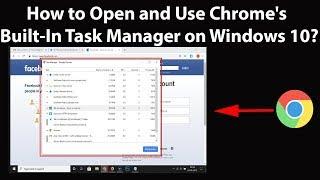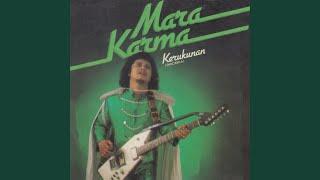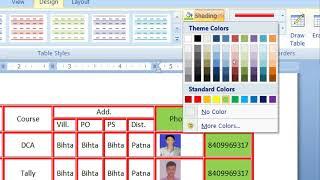How to Open and Use Chrome's Built In Task Manager on Windows 10?
How to Open and Use Chrome's Built-In task Manager on Windows 10?
Step 1: Open Google Chrome.
Step 2: Click on 'Three Dots' at the top right, and then click on 'More Tools.'
Step 3: Click on 'Task Manager.'
Now, You can see various Tasks, How much Memory they are using, how much CPU they are using etc. If you want to end any Process, select the process by clicking on it, and then click on 'End Process.'
Right click on 'Task Manager,' and then you can see various options, you can add or remove it to your task manager according to your requirements.
Thanks for watching, please like and subscribe
==============================================
YouTube Subscribe: https://goo.gl/4lCCN8
Patreon: https://www.patreon.com/TechMeSpot
Facebook: https://www.facebook.com/techmespot
Twitter: https://twitter.com/techmespot
Website: http://techmespot.com
#howto #ChromeTaskManager #GoogleChromeTips
Step 1: Open Google Chrome.
Step 2: Click on 'Three Dots' at the top right, and then click on 'More Tools.'
Step 3: Click on 'Task Manager.'
Now, You can see various Tasks, How much Memory they are using, how much CPU they are using etc. If you want to end any Process, select the process by clicking on it, and then click on 'End Process.'
Right click on 'Task Manager,' and then you can see various options, you can add or remove it to your task manager according to your requirements.
Thanks for watching, please like and subscribe
==============================================
YouTube Subscribe: https://goo.gl/4lCCN8
Patreon: https://www.patreon.com/TechMeSpot
Facebook: https://www.facebook.com/techmespot
Twitter: https://twitter.com/techmespot
Website: http://techmespot.com
#howto #ChromeTaskManager #GoogleChromeTips
Тэги:
#how_to #open_chrome's_task_manager #use_chrome's_task_manager #google_chrome_tips #techmespotКомментарии:
Kerukunan (Pancasila)
Release - Topic
Franca Farina (Cineteca Nazionale, CSC - Roma) racconta del film 'Altura' di Mario Sequi
terre di confine filmfestival
Life in a Small Village in Mexico
Sheryl Desir
Brooks Sowerby vs Finn Welch - Victory 13
Fight Division
Agressor - Live In Cannes 2002 (full show)
Season of Mist
Yellow Claw - Shotgun (Bass Boosted)
BASS BOOSTED SONGS
Audrey Davis Viral Tiktok
Mr Sedih
Дагон (Король и Шут)
kostyaric
Data entry karna sikhe hindi men (@idealcomputerbihta2943)
Ideal Computer Bihta