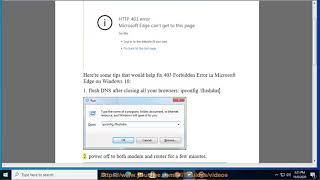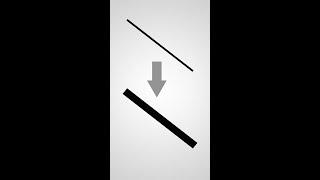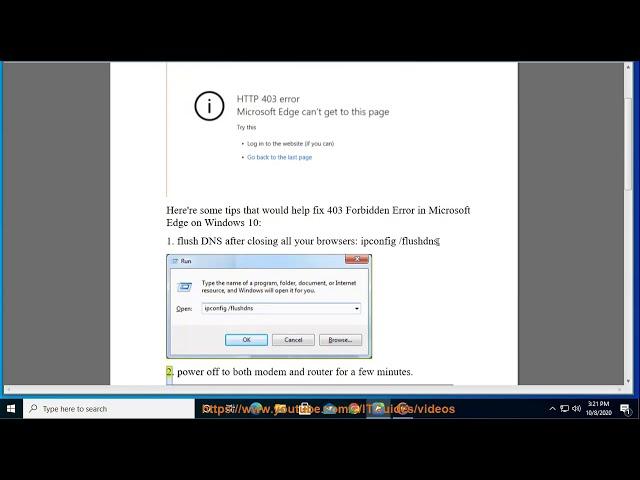
Fix 403 Forbidden Error in Microsoft Edge on Windows ? Edge STATUS_BREAKPOINT? (2023 Updated)
Here's how to Fix 403 Forbidden Error in Microsoft Edge on Windows 10.
When you encounter a "403 Forbidden" error in Microsoft Edge on Windows, it means that you are trying to access a web page or resource for which you do not have proper permission. The server is denying you access to the requested content.
Here are a few troubleshooting steps you can try to resolve the issue:
1. Clear browser cache: Sometimes, cached data can interfere with accessing certain websites. Clearing the browser cache can help resolve this issue. To do this in Microsoft Edge, click on the menu icon (three horizontal dots) in the top-right corner, go to "Settings," select "Privacy, search, and services," and under "Clear browsing data," click on "Choose what to clear." Make sure to select "Cached images and files" and click on the "Clear" button.
2. Disable browser extensions: Browser extensions or add-ons may sometimes cause conflicts and result in the "403 Forbidden" error. Temporarily disable your extensions to see if the error persists. Click on the menu icon, go to "Extensions," and disable all extensions. Then try accessing the website again.
3. Check URL and website permissions: Ensure that you have entered the correct URL and that the website you are trying to access allows public access. If it's a specific page on a website, make sure you have permission to view that particular page.
4. Restart your router and modem: Sometimes, network connectivity issues can cause the "403 Forbidden" error. Restarting your router and modem can help refresh the network connection and resolve any temporary glitches.
5. Try accessing the website from a different browser: If the issue persists only in Microsoft Edge, try accessing the website using a different browser such as Google Chrome or Mozilla Firefox. If you can access the website without any issues in another browser, it indicates that the problem may be specific to Microsoft Edge.
6. Contact the website administrator: If you continue to encounter the "403 Forbidden" error on a specific website, it may be due to server-side restrictions or misconfigurations. In such cases, reaching out to the website administrator or support team can provide further assistance and clarification.
If none of these steps resolve the issue, and you consistently encounter the "403 Forbidden" error on multiple websites, it's advisable to consult with your internet service provider (ISP) or network administrator for further assistance.
i. The **STATUS_BREAKPOINT** error code in Edge is a generic error message that can be caused by a variety of problems. Some of the most common causes of this error include:
* Corrupted Edge data files.
* Problems with your internet connection.
* Problems with your computer's hardware.
* Malware or other security threats.
If you are getting the **STATUS_BREAKPOINT** error code in Edge, you can try the following steps to fix it:
1. **Clear your Edge cache and cookies.** This can often fix problems with corrupted data files. To do this, open Edge and go to **Settings** - **Privacy, search, and services** - **Clear browsing data**. Select **Cached images and files** and **Cookies and other site data**, and then click **Clear now**.
2. **Restart your computer.** This can sometimes fix problems with your computer's hardware.
3. **Run a virus scan.** This can help to identify and remove any malware or other security threats that may be causing the error.
4. **Update your graphics drivers.** Outdated graphics drivers can sometimes cause problems with Edge. To update your graphics drivers, go to the website of your graphics card manufacturer and download the latest drivers for your specific card.
If you have tried all of these steps and you are still getting the **STATUS_BREAKPOINT** error code in Edge, you may need to contact Microsoft Edge support for help.
Here are some additional tips for preventing the **STATUS_BREAKPOINT** error:
* Keep your computer's software up to date, including your operating system, graphics drivers, and Edge itself.
* Avoid using extensions that are not compatible with Edge.
* If you are using a VPN, try disabling it and see if that fixes the problem.
Learn more@ https://www.youtube.com/c/ITGuides/search?query=Edge.
When you encounter a "403 Forbidden" error in Microsoft Edge on Windows, it means that you are trying to access a web page or resource for which you do not have proper permission. The server is denying you access to the requested content.
Here are a few troubleshooting steps you can try to resolve the issue:
1. Clear browser cache: Sometimes, cached data can interfere with accessing certain websites. Clearing the browser cache can help resolve this issue. To do this in Microsoft Edge, click on the menu icon (three horizontal dots) in the top-right corner, go to "Settings," select "Privacy, search, and services," and under "Clear browsing data," click on "Choose what to clear." Make sure to select "Cached images and files" and click on the "Clear" button.
2. Disable browser extensions: Browser extensions or add-ons may sometimes cause conflicts and result in the "403 Forbidden" error. Temporarily disable your extensions to see if the error persists. Click on the menu icon, go to "Extensions," and disable all extensions. Then try accessing the website again.
3. Check URL and website permissions: Ensure that you have entered the correct URL and that the website you are trying to access allows public access. If it's a specific page on a website, make sure you have permission to view that particular page.
4. Restart your router and modem: Sometimes, network connectivity issues can cause the "403 Forbidden" error. Restarting your router and modem can help refresh the network connection and resolve any temporary glitches.
5. Try accessing the website from a different browser: If the issue persists only in Microsoft Edge, try accessing the website using a different browser such as Google Chrome or Mozilla Firefox. If you can access the website without any issues in another browser, it indicates that the problem may be specific to Microsoft Edge.
6. Contact the website administrator: If you continue to encounter the "403 Forbidden" error on a specific website, it may be due to server-side restrictions or misconfigurations. In such cases, reaching out to the website administrator or support team can provide further assistance and clarification.
If none of these steps resolve the issue, and you consistently encounter the "403 Forbidden" error on multiple websites, it's advisable to consult with your internet service provider (ISP) or network administrator for further assistance.
i. The **STATUS_BREAKPOINT** error code in Edge is a generic error message that can be caused by a variety of problems. Some of the most common causes of this error include:
* Corrupted Edge data files.
* Problems with your internet connection.
* Problems with your computer's hardware.
* Malware or other security threats.
If you are getting the **STATUS_BREAKPOINT** error code in Edge, you can try the following steps to fix it:
1. **Clear your Edge cache and cookies.** This can often fix problems with corrupted data files. To do this, open Edge and go to **Settings** - **Privacy, search, and services** - **Clear browsing data**. Select **Cached images and files** and **Cookies and other site data**, and then click **Clear now**.
2. **Restart your computer.** This can sometimes fix problems with your computer's hardware.
3. **Run a virus scan.** This can help to identify and remove any malware or other security threats that may be causing the error.
4. **Update your graphics drivers.** Outdated graphics drivers can sometimes cause problems with Edge. To update your graphics drivers, go to the website of your graphics card manufacturer and download the latest drivers for your specific card.
If you have tried all of these steps and you are still getting the **STATUS_BREAKPOINT** error code in Edge, you may need to contact Microsoft Edge support for help.
Here are some additional tips for preventing the **STATUS_BREAKPOINT** error:
* Keep your computer's software up to date, including your operating system, graphics drivers, and Edge itself.
* Avoid using extensions that are not compatible with Edge.
* If you are using a VPN, try disabling it and see if that fixes the problem.
Learn more@ https://www.youtube.com/c/ITGuides/search?query=Edge.
Комментарии:
Java SE 8 - lntroduction to Lambda Expressions
Java Insight
Line Stroke Thickness Not Working (SOLVED!) | Photoshop
2-Minute Design
Die Beauty Tools & Skincare Gadgets kannst du dir schenken (lassen)!
DIRTY BEAUTY TALK mit Magi & Marek
шляйх сериал ДЕМОН ВО МНЕ 2 сезон 14 серия ЗАКЛЮЧИТЕЛЬНАЯ
Vita MiniWorld
Can you name these times of day? #learnenglish #english #vocabulary
English with Lucy