
How To Record Partial Screens in ScreenFlow 10
ScreenFlow 10: How To Record Partial Screens
This tutorial will show you how to Record or Capture Partial Screens in ScreenFlow 10 so you only record the areas and dimensions that you want to on your Desktop or External Monitor.
Keyboard Shortcuts:
New Document: Cmd + N
Start + Stop Recording: Shift + Cmd + 2
———————
To try or buy Adobe After Effects CC 2024:
https://mikemurphy.co/adobe (affiliate link)
Terrapin Textures Video Assets:
https://mikemurphy.gumroad.com/l/orangepastel
⭕️ Check out my new Domestika Course on Adobe Audition:
https://mikemurphy.co/domestika
Murphy Doodle Font:
https://mikemurphy.gumroad.com/l/murphydoodle
——————
Chapters:
00:00 Intro: About The Tutorial
00:16 Why Record Partial Screens?
00:41 Open Configure Recording Dialogue Box
01:00 New Recording + Outputs
01:39 Click 'Partial Recording Icon'
01:48 Auto-Reload Previous Capture Window
02:03 How To Reposition Selected Regions
02:19 How To Resize Selected Regions
02:35 Presets + Custom Sizing
03:02 Resize or Reposition Pre-Recording
03:22 Start Recording Button
03:49 Stop Recording (Shift + Cmd + 2)
04:05 Recap: Partial Screen Recording
04:34 Bonus Tip: Error + Fix
——————
How To Record Partial Screens in ScreenFlow 10:
1. Open ScreenFlow
2. Click on File..New (Cmd + N)
3. Click on ‘New Recording’ in the left sidebar
4. Click on the Dashed Square icon next to the Red Record Button
5. Select a Preset or Enter Custom Dimensions
6. Click inside of ‘marching ants selection’ and drag to reposition selected region
7. Tap the ‘X’ to cancel the partial screen recording
8. Tap the Red Circle to start recording everything inside the selected region
9. Press Shift + Cmd + 2 to stop recording
10. Add recording to Timeline
---------------------------------------------------------------
➜Amazon Influencer Store: https://www.amazon.com/shop/mikemurphyco
➜See All My Gear: https://www.mikemurphy.co/podgear
➜ Get Adobe Creative Cloud: https://mikemurphy.co/adobe
➜Screencast Software:
Screenflow: https://mikemurphy.co/screenflow
---------------------------------------------------------------
➜ VISIT MY WEBSITE:
- https://mikemurphy.co
➜ SUBSCRIBE TO PODCAST
-https://mikemurphy.co/mmu
➜ SOCIAL MEDIA:
- Instagram: http://instagram.com/mikeunplugged
- Facebook: https://mikemurphy.co/facebook
- Twitter: http://twitter.com/mikeunplugged
- YouTube: https://mikemurphy.co/youtube
Amazon Associates Disclosure:
Mike Murphy is a participant in the Amazon Services LLC Associates Program, an affiliate advertising program designed to provide a means for sites to earn advertising fees by advertising and linking to Amazon.com
This tutorial will show you how to Record or Capture Partial Screens in ScreenFlow 10 so you only record the areas and dimensions that you want to on your Desktop or External Monitor.
Keyboard Shortcuts:
New Document: Cmd + N
Start + Stop Recording: Shift + Cmd + 2
———————
To try or buy Adobe After Effects CC 2024:
https://mikemurphy.co/adobe (affiliate link)
Terrapin Textures Video Assets:
https://mikemurphy.gumroad.com/l/orangepastel
⭕️ Check out my new Domestika Course on Adobe Audition:
https://mikemurphy.co/domestika
Murphy Doodle Font:
https://mikemurphy.gumroad.com/l/murphydoodle
——————
Chapters:
00:00 Intro: About The Tutorial
00:16 Why Record Partial Screens?
00:41 Open Configure Recording Dialogue Box
01:00 New Recording + Outputs
01:39 Click 'Partial Recording Icon'
01:48 Auto-Reload Previous Capture Window
02:03 How To Reposition Selected Regions
02:19 How To Resize Selected Regions
02:35 Presets + Custom Sizing
03:02 Resize or Reposition Pre-Recording
03:22 Start Recording Button
03:49 Stop Recording (Shift + Cmd + 2)
04:05 Recap: Partial Screen Recording
04:34 Bonus Tip: Error + Fix
——————
How To Record Partial Screens in ScreenFlow 10:
1. Open ScreenFlow
2. Click on File..New (Cmd + N)
3. Click on ‘New Recording’ in the left sidebar
4. Click on the Dashed Square icon next to the Red Record Button
5. Select a Preset or Enter Custom Dimensions
6. Click inside of ‘marching ants selection’ and drag to reposition selected region
7. Tap the ‘X’ to cancel the partial screen recording
8. Tap the Red Circle to start recording everything inside the selected region
9. Press Shift + Cmd + 2 to stop recording
10. Add recording to Timeline
---------------------------------------------------------------
➜Amazon Influencer Store: https://www.amazon.com/shop/mikemurphyco
➜See All My Gear: https://www.mikemurphy.co/podgear
➜ Get Adobe Creative Cloud: https://mikemurphy.co/adobe
➜Screencast Software:
Screenflow: https://mikemurphy.co/screenflow
---------------------------------------------------------------
➜ VISIT MY WEBSITE:
- https://mikemurphy.co
➜ SUBSCRIBE TO PODCAST
-https://mikemurphy.co/mmu
➜ SOCIAL MEDIA:
- Instagram: http://instagram.com/mikeunplugged
- Facebook: https://mikemurphy.co/facebook
- Twitter: http://twitter.com/mikeunplugged
- YouTube: https://mikemurphy.co/youtube
Amazon Associates Disclosure:
Mike Murphy is a participant in the Amazon Services LLC Associates Program, an affiliate advertising program designed to provide a means for sites to earn advertising fees by advertising and linking to Amazon.com
Тэги:
#screenflow #telestream #audio #video #video_editing #screencasting #tutorials #how-to #tips_and_tricksКомментарии:
How To Record Partial Screens in ScreenFlow 10
Mike Murphy Co
Aiger Akabane - Superhero (AMV) - 4
Awaken Turbo
How Blogging Ruined the Web
Eric Murphy
How to Find SMTP Server In Outlook 365 | How To Find SMPT Host And Port In Outlook
NetCast on WebTech Zone
Odoo Chat Edit/Delete by KSOLVES
Ksolves India Limited
Create is Insanely Expensive!! - VH SMP 1.18 Ep. 7
Hellfirem4ge
How to pay in Shanghai
Fudan University
The Isaacs - The Three Bells [Live]
Gaither Music TV
Nick Burkhardt & Adalind Schade || You, Always
katerinaptrv



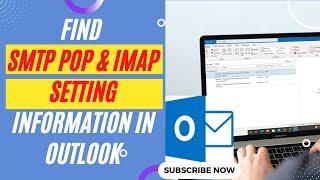






![The Isaacs - The Three Bells [Live] The Isaacs - The Three Bells [Live]](https://invideo.cc/img/upload/SXk5bnN0UHozT1o.jpg)















