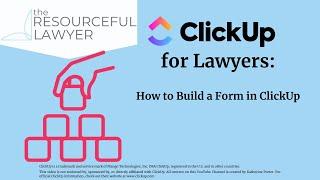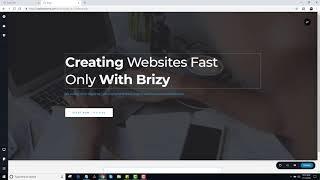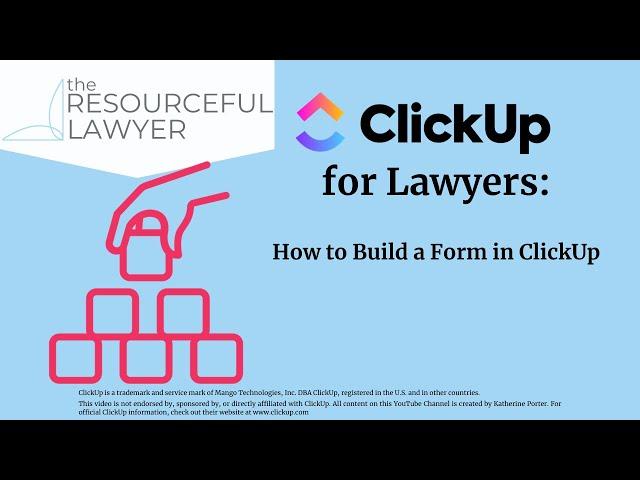
How to Build a Form in ClickUp
In this short video, I show you how to quickly create a form view to use at the space, folder, or list level in ClickUp. You can share forms with clients, with your team, or just for yourself. When the response is submitted, a task is created in the list you choose when building your form.
You can even tell ClickUp to apply a task template to any task that is created using the form. This is great when you want to submit something quickly and you also want the task to contain additional information, subtasks, or checklists without you having to add that information every time. ClickUp templates are a great thing!
When I create a form that I know I will be using, I also bookmark the link in my browser so I can get to it from anywhere on the web. If you choose to share your ClickUp form with clients via the public sharing link, you can also suggest that they bookmark it. ClickUp forms then become another tool to foster client communication. It could be something as simple as a file upload field so clients can upload files to you. (Be mindful of your ethical obligations of confidentiality.)
My favorite use case for forms is to create assignments. I bookmark the form in my browser so that I can get to it quickly from wherever I am (even I don't live in ClickUp all day.)
I keep my ClickUp forms fairly simple. For most ClickUp forms, the most important fields are the task name, due date, and task description. You can edit the names of these fields and also add any custom fields that are associated with the ClickUp hierarchy level where you are building your form. When I am using forms to create assignments, I usually change the name of the due date field to something like "when do you need this by."
ClickUp forms are versatile and have many uses. Be sure to check out my video where I take deep dive into using forms for assignments.
You can even tell ClickUp to apply a task template to any task that is created using the form. This is great when you want to submit something quickly and you also want the task to contain additional information, subtasks, or checklists without you having to add that information every time. ClickUp templates are a great thing!
When I create a form that I know I will be using, I also bookmark the link in my browser so I can get to it from anywhere on the web. If you choose to share your ClickUp form with clients via the public sharing link, you can also suggest that they bookmark it. ClickUp forms then become another tool to foster client communication. It could be something as simple as a file upload field so clients can upload files to you. (Be mindful of your ethical obligations of confidentiality.)
My favorite use case for forms is to create assignments. I bookmark the form in my browser so that I can get to it quickly from wherever I am (even I don't live in ClickUp all day.)
I keep my ClickUp forms fairly simple. For most ClickUp forms, the most important fields are the task name, due date, and task description. You can edit the names of these fields and also add any custom fields that are associated with the ClickUp hierarchy level where you are building your form. When I am using forms to create assignments, I usually change the name of the due date field to something like "when do you need this by."
ClickUp forms are versatile and have many uses. Be sure to check out my video where I take deep dive into using forms for assignments.
Тэги:
#clickup #ClickUp_for_Lawyers #Legal_Project_Management #LawyersКомментарии:
How to Build a Form in ClickUp
The Resourceful Lawyer
dj poolboi - i had it all
dj poolboi
cucumilo GK ada obat akun Tik tok @laylatanlar_
Tik-Tok Tik-Tok short
How To Become a Minimalist | Start Here
Nicholas Garofola
Bisakah Internet Starlink Masuk Mikrotik ???
DIMAS ALFARUQ
SPP Movie: Jeffy Gets An F
Logan Thirtyacre
Cvetocek7 - Седая ночь
RitzMerd
How To Hide Followers List On Tiktok (How Do I Hide My Follower List On TikTok)
The Savvy Professor
Phlebotomy - Chapter 1
Shannon Cooper
Socrates Theme & Brizy Free Page Builder Plugin
WPUnite - Themes, Plugins & More