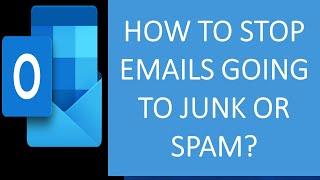Couldn't Mount File Error FIX. Sorry, There Was a Problem Mounting the File Error
Follow this simple tutorial to fix the couldn't mount file error in Windows.
Some common causes for this error message:
Internet-downloaded ISO file is blocked – This is the most common reason why the error message occurs in the first place. If you downloaded the file over the Internet, a Windows security feature might have blocked it.
The ISO file is already mounted – Another common reason why this error occurs is if the ISO file is already mounted by Windows. Keep in mind that with certain procedures, Windows might mount the ISO automatically as soon as the download completes.
MicroSD card is interfering with the mounting – A couple of affected users have reported that for them the issue was occurring due to a MicroSD memory card that was inserted.
ISO file is not set to Read Only – Keep in mind that the built-in disk imaging utility will have trouble mounting the ISO file if it doesn’t have a read-only flag. Reports suggest that the initial verifications are specifically looking for that.
The disk imaging driver is corrupted – This is known to happen quite often on Windows 7 and Windows 8. Several affected users have managed to repair it to a working state using Registry Editor.
ISO file has the sparse attribute set – This scenario is typically reported to occur on Windows 10 and Windows Server 2012. Several users have managed to resolve the issue by removing the sparse attribute.
This tutorial will apply for computers, laptops, desktops,and tablets running the Windows 10, Windows 8/8.1, Windows 7 operating systems.Works for all major computer manufactures (Dell, HP, Acer, Asus, Toshiba, Lenovo, Samsung).
Some common causes for this error message:
Internet-downloaded ISO file is blocked – This is the most common reason why the error message occurs in the first place. If you downloaded the file over the Internet, a Windows security feature might have blocked it.
The ISO file is already mounted – Another common reason why this error occurs is if the ISO file is already mounted by Windows. Keep in mind that with certain procedures, Windows might mount the ISO automatically as soon as the download completes.
MicroSD card is interfering with the mounting – A couple of affected users have reported that for them the issue was occurring due to a MicroSD memory card that was inserted.
ISO file is not set to Read Only – Keep in mind that the built-in disk imaging utility will have trouble mounting the ISO file if it doesn’t have a read-only flag. Reports suggest that the initial verifications are specifically looking for that.
The disk imaging driver is corrupted – This is known to happen quite often on Windows 7 and Windows 8. Several affected users have managed to repair it to a working state using Registry Editor.
ISO file has the sparse attribute set – This scenario is typically reported to occur on Windows 10 and Windows Server 2012. Several users have managed to resolve the issue by removing the sparse attribute.
This tutorial will apply for computers, laptops, desktops,and tablets running the Windows 10, Windows 8/8.1, Windows 7 operating systems.Works for all major computer manufactures (Dell, HP, Acer, Asus, Toshiba, Lenovo, Samsung).
Тэги:
#dell #hp #acer #asus #toshiba #lenovo #tablet #laptop #there_was_a_problem_mounting_the_file #there_was_a_problem_mounting_the_file_windows_10 #there_was_a_problem_mounting_the_file_iso #there_was_a_problem_mounting_the_iso #there_was_a_problem_mounting_file #sorry_there_was_a_problem_mounting_the_fileКомментарии:
Number Lore But 11
გIT1 GD AUTTP ATHDTCგ
Different dollar sign meaning in Youtube monetisation | Yellow/ Green / Red $ sign meanings | HINDI
Captain Pritika Kadak Content
Все ненавидят серию Borderlands
SquareSas
Раиса Щербакова-На скамеечке
Народная песня
How to participate in FBR pos lucky draw-easiest method to enter in FBR prize scheme 2022
Pakistan wealth academy
Чехов А.П. Перед свадьбой. (рисунок И.Никифоровой)
Ирина Никифорова. Аудиокниги


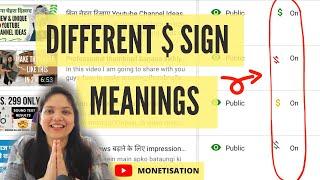


![B.B. King - The Thrill Is Gone [Crossroads 2010] (Official Live Video) B.B. King - The Thrill Is Gone [Crossroads 2010] (Official Live Video)](https://invideo.cc/img/upload/WUZfRVBtb1NYZ1M.jpg)